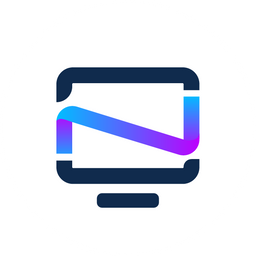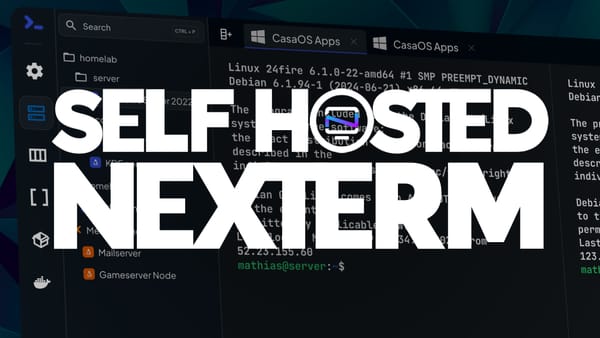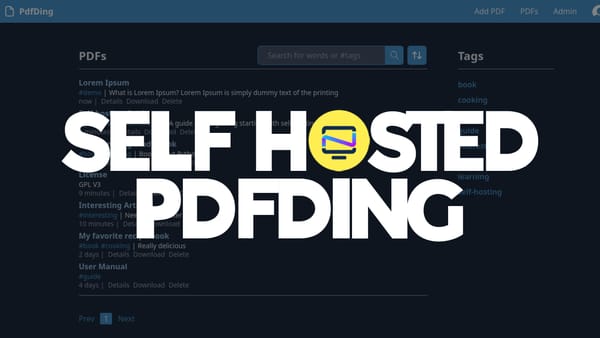Reminder: Use Docker System Prune to Free up Space
Discover how to free up valuable storage space on your server by using Docker's built-in prune command. Learn how to remove unnecessary images, containers, and volumes with ease, and keep your system running smoothly and efficiently.

Docker containers provide a flexible and efficient way to deploy applications, but they can also generate a significant amount of data on your host machine. As you manage your containers and workflows, it's essential to keep track of this data to avoid cluttering up your system and reducing performance.
As a user of self-hosted servers, you know how important it is to keep your system running smoothly and efficiently. One of the most effective ways to reclaim valuable storage space is by using Docker's built-in prune command.
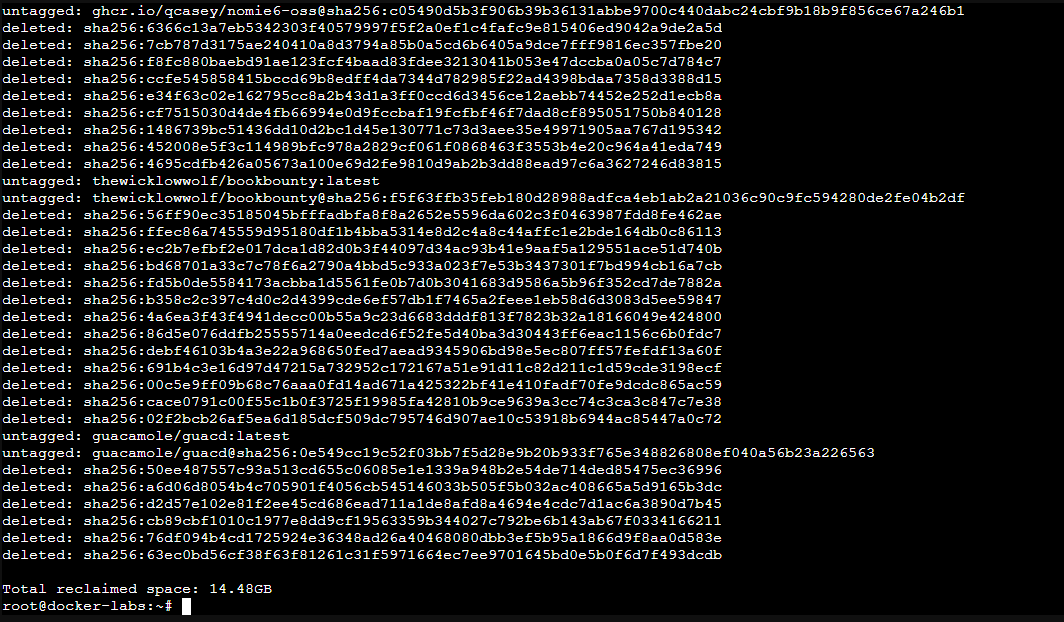
Docker Prune Command
The docker system prune --all command is a powerful tool that helps you remove unnecessary data and free up disk space on your server. By default, Docker stores various types of data such as images, containers, and volumes on your hard drive. Over time, these files can accumulate and take up significant amounts of space, slowing down your system.
The prune command is designed to help you clean up this unnecessary data by removing:
- Dangling images: Images that are no longer referenced by a container or the Docker image registry.
- Unused containers: Containers that have stopped running and are not being used.
- Orphaned volumes: Volumes that are no longer associated with a container.
When you run docker system prune --all, Docker will remove all of these unnecessary items, freeing up valuable disk space on your server. This command is particularly useful when:
- You're running low on disk space and need to make room for new data.
- You want to optimize your server's performance by reducing the amount of storage being used.
- You're planning to upgrade or reconfigure your Docker setup.
To use the prune command, simply run docker system prune --all in your terminal. Be careful when using this command, as it permanently removes data and cannot be undone. Make sure you've backed up any important data before running the command.
By using docker system prune --all, you can easily free up disk space on your self-hosted server, keeping your systems running smoothly and efficiently.
Check out other useful Docker commands

As you continue to manage and maintain your self-hosted server, remember that Docker's prune command is just one tool in your arsenal for ensuring your system runs smoothly and efficiently. By staying on top of disk space usage, updating software regularly, and monitoring your system's performance, you'll be well-equipped to tackle any challenges that come your way.