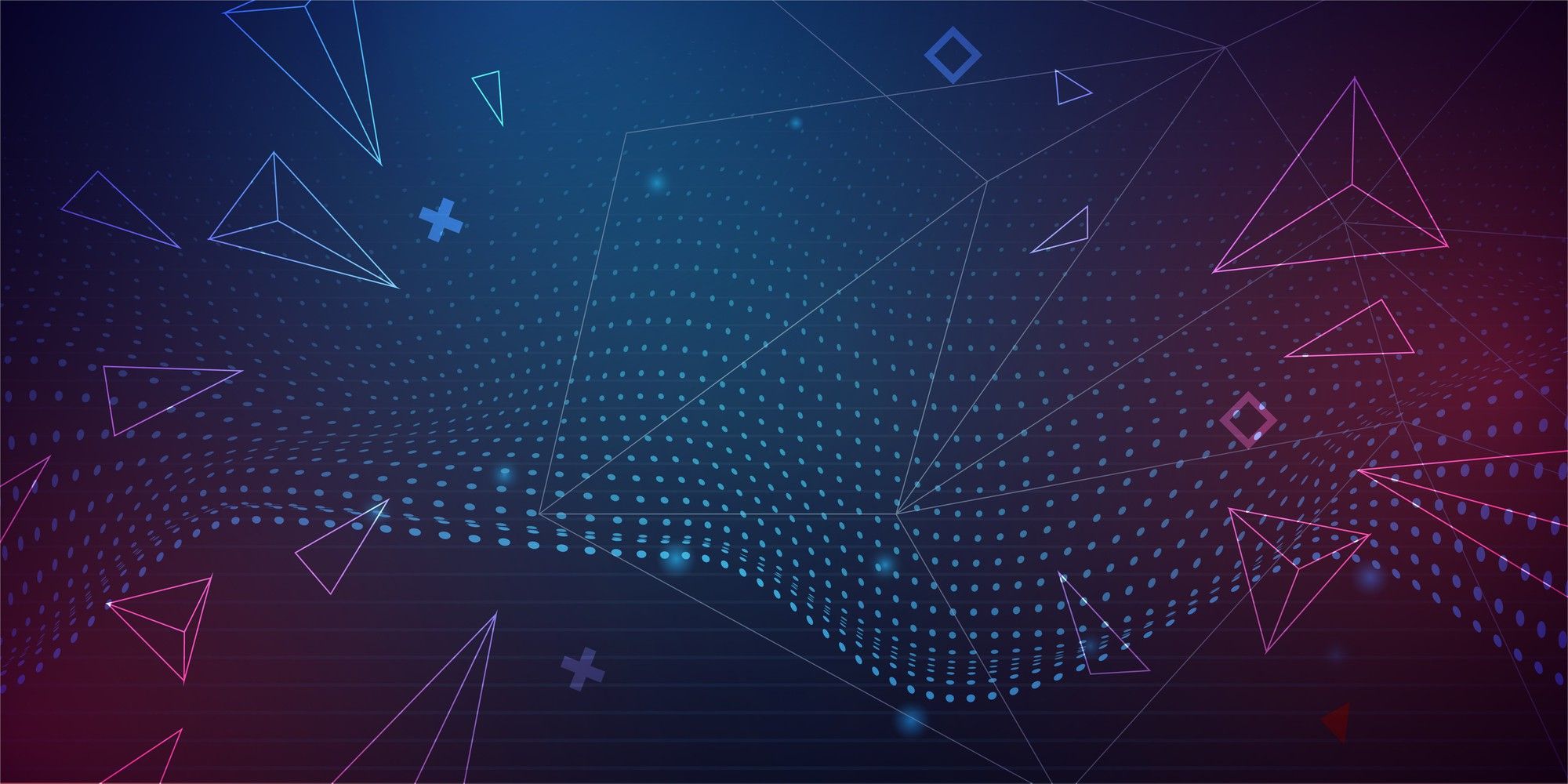Miniflux - A Minimalist and Self-Hosted RSS Reader
At times, simplicity reigns supreme. In the realm of RSS readers, I've discovered that less is often more, and Miniflux stands out as an excellent choice.
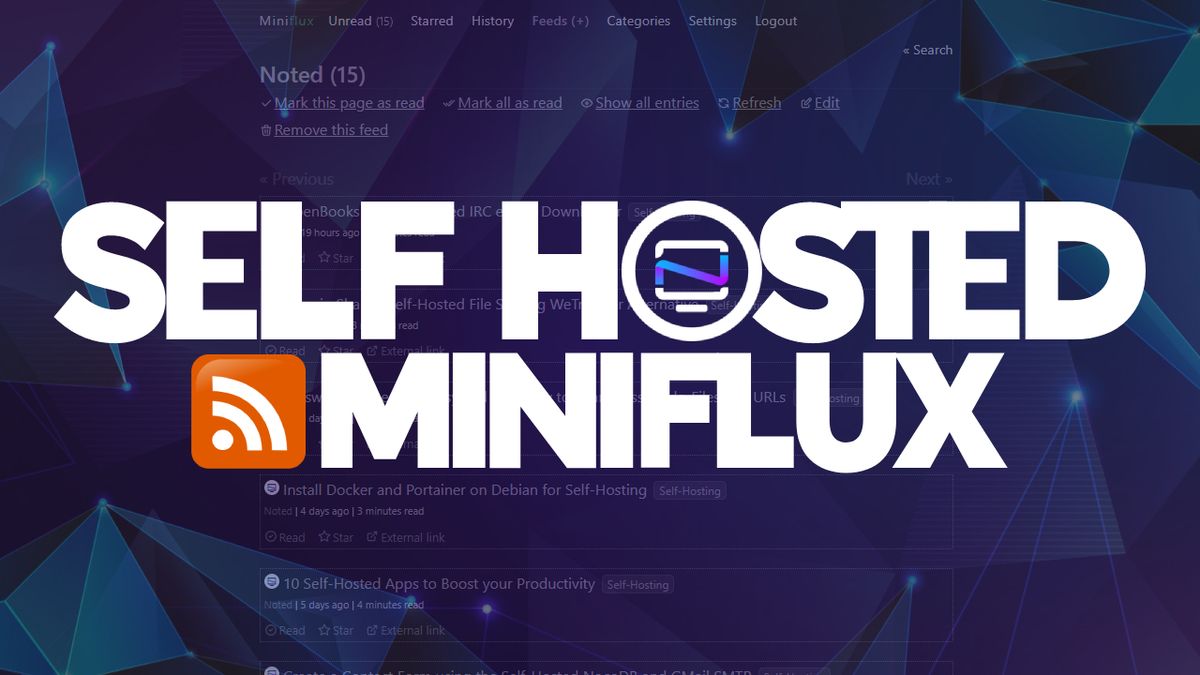
A feed reader is a valuable tool for staying informed without the need to spend time searching the internet and visiting multiple websites. This is where RSS readers, such as Miniflux, come in handy.
What is Miniflux?
Miniflux is a simple and privacy-minded and self-hosted web RSS reader for keeping up with your favorite websites and blogs, like Noted.lol. It helps you subscribe to their updates and neatly arranges the content in an easy-to-read format.
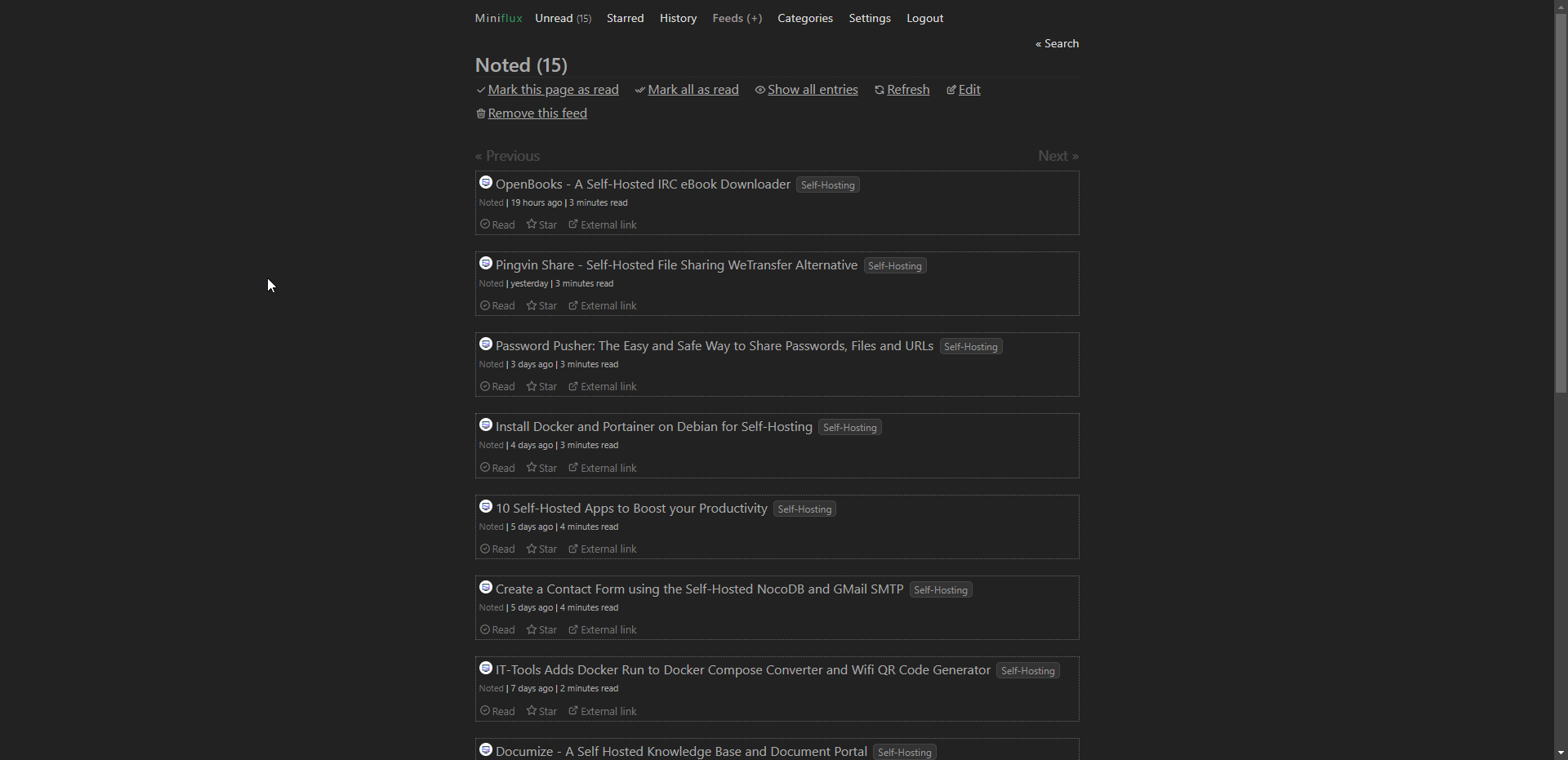
Install MiniFlux using Docker Compose
You will need a host machine with Docker and Docker Compose installed for this example. If you need assistance, see our guide Install Docker and Portainer on Debian for Self-Hosting.
Below is the Miniflux Docker Compose I used. (with modified passwords of course)
services:
miniflux:
image: miniflux/miniflux:latest
ports:
- "7001:8080"
depends_on:
db:
condition: service_healthy
environment:
- DATABASE_URL=postgres://miniflux:secret@db/miniflux?sslmode=disable
- RUN_MIGRATIONS=1
- CREATE_ADMIN=1
- ADMIN_USERNAME=admin
- ADMIN_PASSWORD=password
db:
image: postgres:15
environment:
- POSTGRES_USER=miniflux
- POSTGRES_PASSWORD=secret
volumes:
- /docker/miniflux/db:/var/lib/postgresql/data
healthcheck:
test: ["CMD", "pg_isready", "-U", "miniflux"]
interval: 10s
start_period: 30s
volumes:
miniflux-db:Replace:
- POSTGRES_PASSWORD: With a database password. It should be the same in both the db and miniflux container in the DATABASE_URL
- ADMIN_PASSWORD: Miniflux web UI admin password, you can create users later.
Getting started with Miniflux
The first thing I did was change the theme to dark mode under settings. It's easy to find because there is only one settings page with everything listed there.
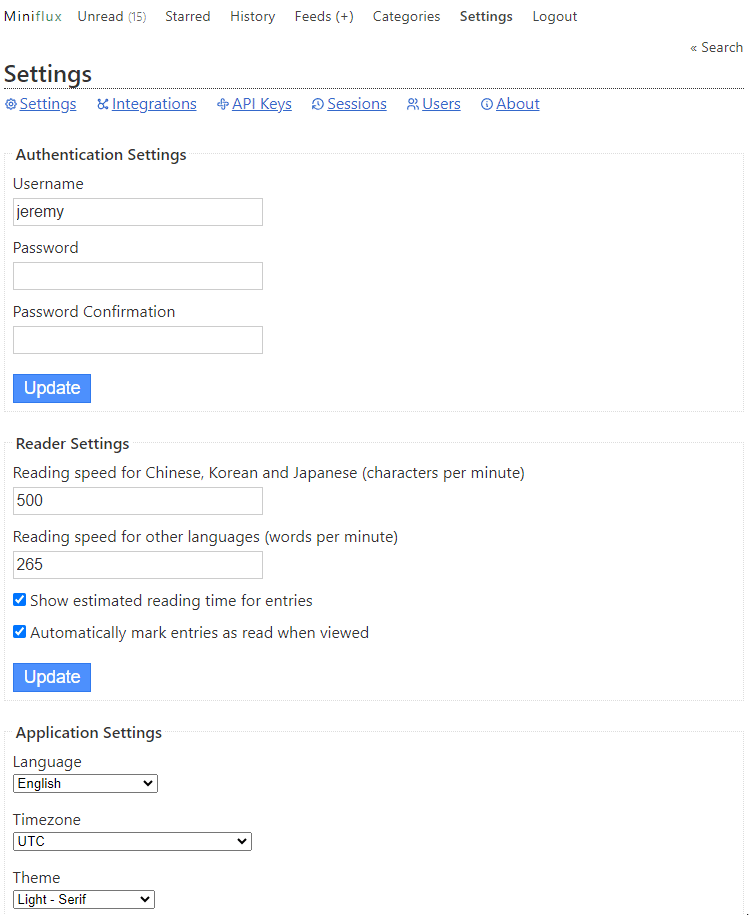
From here, I changed the entry sorting to display any new entries at the top of the feed. I find it odd that the default listing shows the older entries at the top of the feed and that had to be changed.
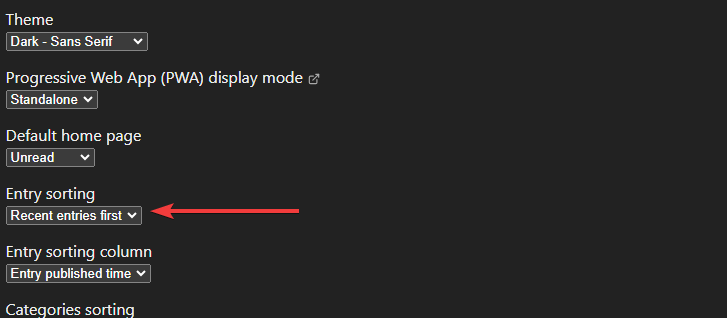
Next, I added a category called "Self-Hosting".
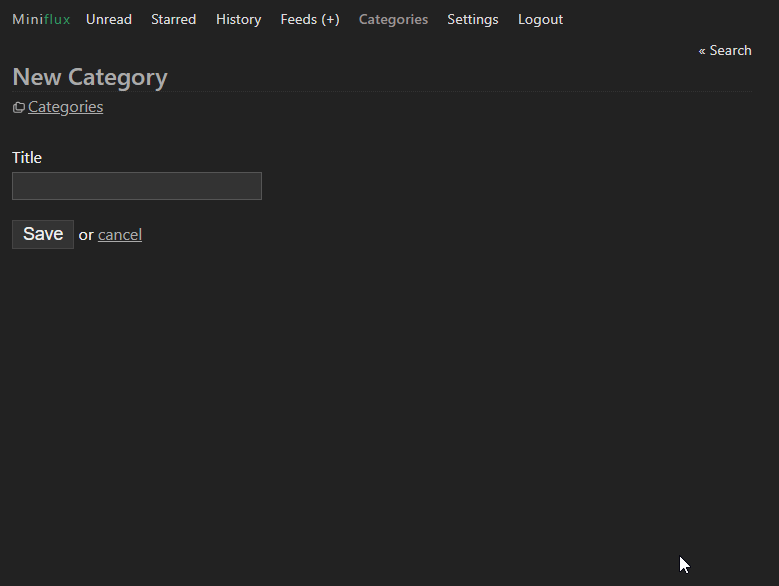
I can begin adding feeds into this category.
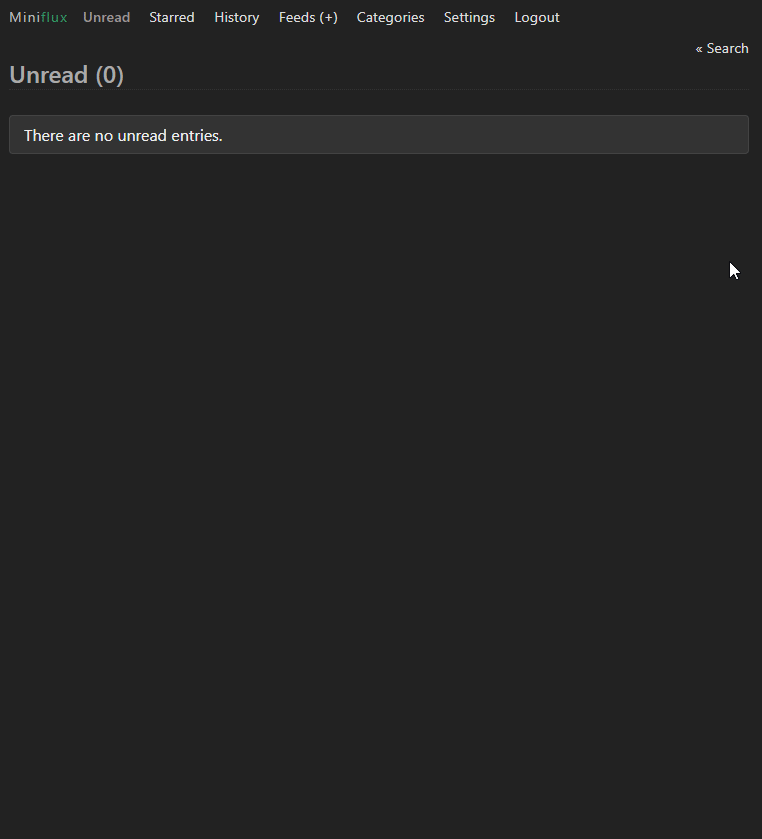
Once you add your first feed, you will see it appear on your feed page in a very minimal display. When you click the article title, it will display the entire article in the reader.
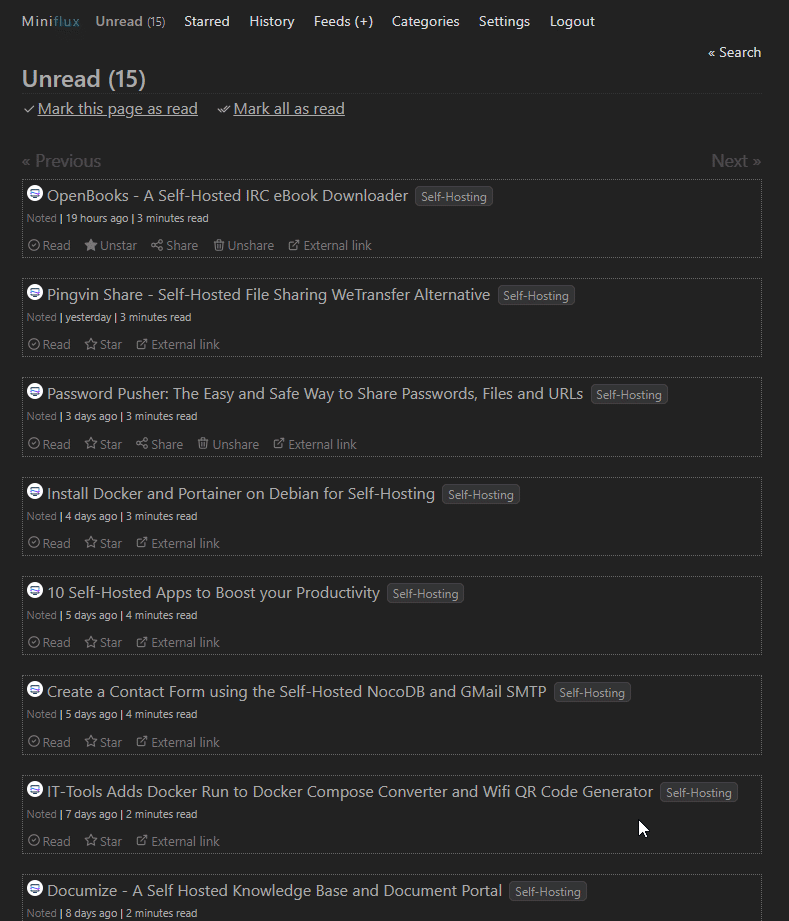
You can share individual articles publicly with the ability to remove the shares within the History section of the app. When you click "Share" it will create a link and automatically open.
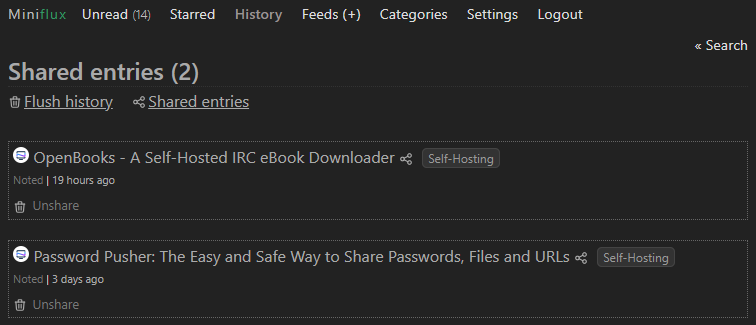
If you want to get an article back to your feed that was marked as "read", you can do so by navigating to Feeds, selecting the feed the article is in, click "Show all entries" then marking it as unread.
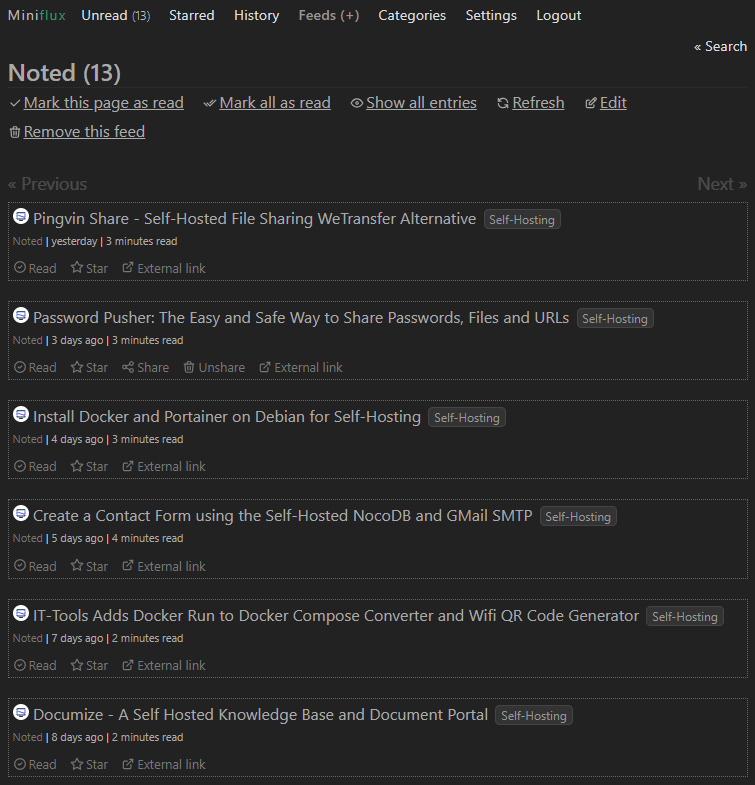
Miniflux is meant to be a minimal rss reader yet still has great features that compare to other self-hosted feed readers. One last feature I wanted to mention was the ability to "Star" articles. This is a "favorite" feature that allows you to see all of your starred articles in one place within the app.
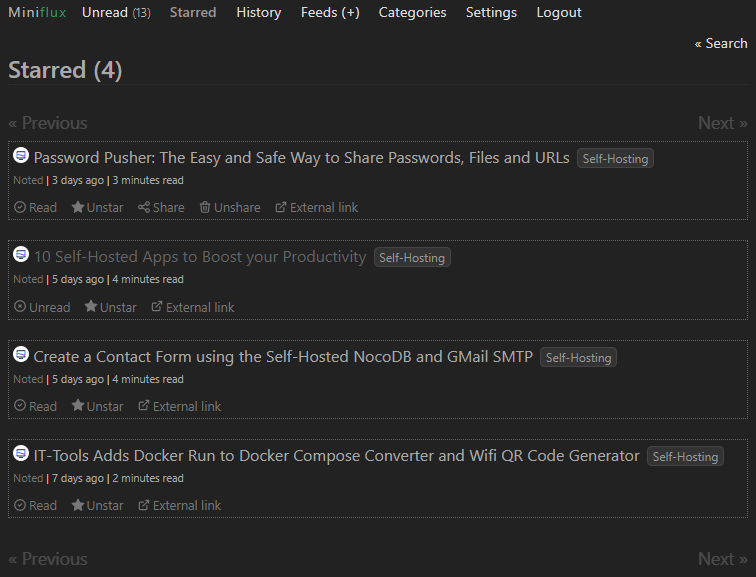
How do you create RSS feeds from sub Reddits?
You can create an rss feed from any sub Reddit by adding .rss to the end of the main sub URL like so.
https://www.reddit.com/r/selfhosted/.rssIf I add this feed URL it will parse the sub Reddit just like any other feed.
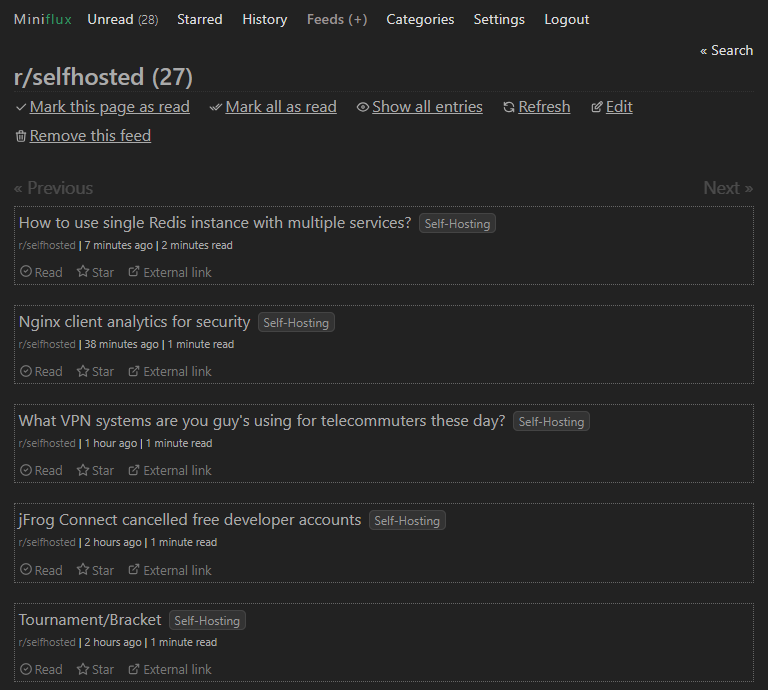
Final Notes and Thoughts
Miniflux is an excellent, streamlined RSS reader that efficiently fulfills its intended purpose without unnecessary extras. If you want a straightforward and effective way to read RSS feeds, Miniflux is the way to go.
If you find this application valuable or would like to explore further information, I encourage you to visit the Miniflux GitHub repository and give the project a star. Also, you can read the full list of features and integrations on the Miniflux official website.