OpenBooks - A Self-Hosted IRC eBook Downloader
Download eBooks using the self-hosted IRC downloading tool OpenBooks.
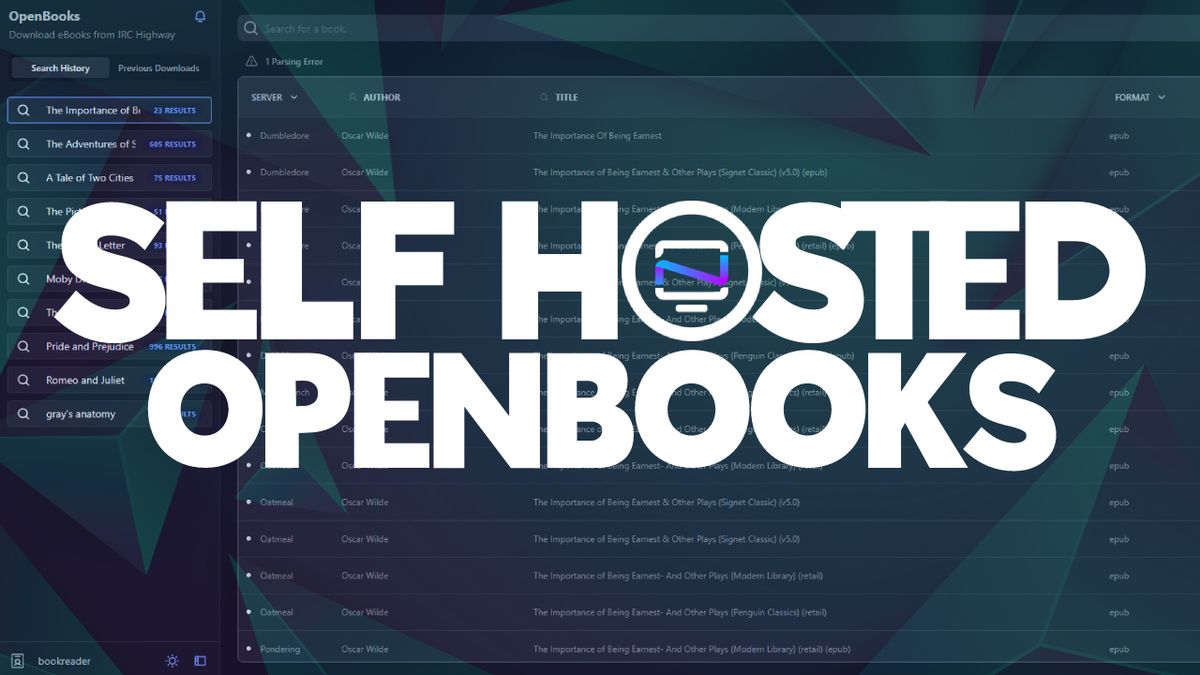
IRC goes way back and if you ask any new generation what IRC is today, they probably couldn't tell you. IRC (Internet Relay Chat) is a real-time chat protocol that enables multiple users to communicate in text-based chat rooms or through private messages over the internet. That's where OpenBooks comes in.
What is OpenBooks?
OpenBooks allows you to download ebooks from irc.irchighway.net quickly and easily.
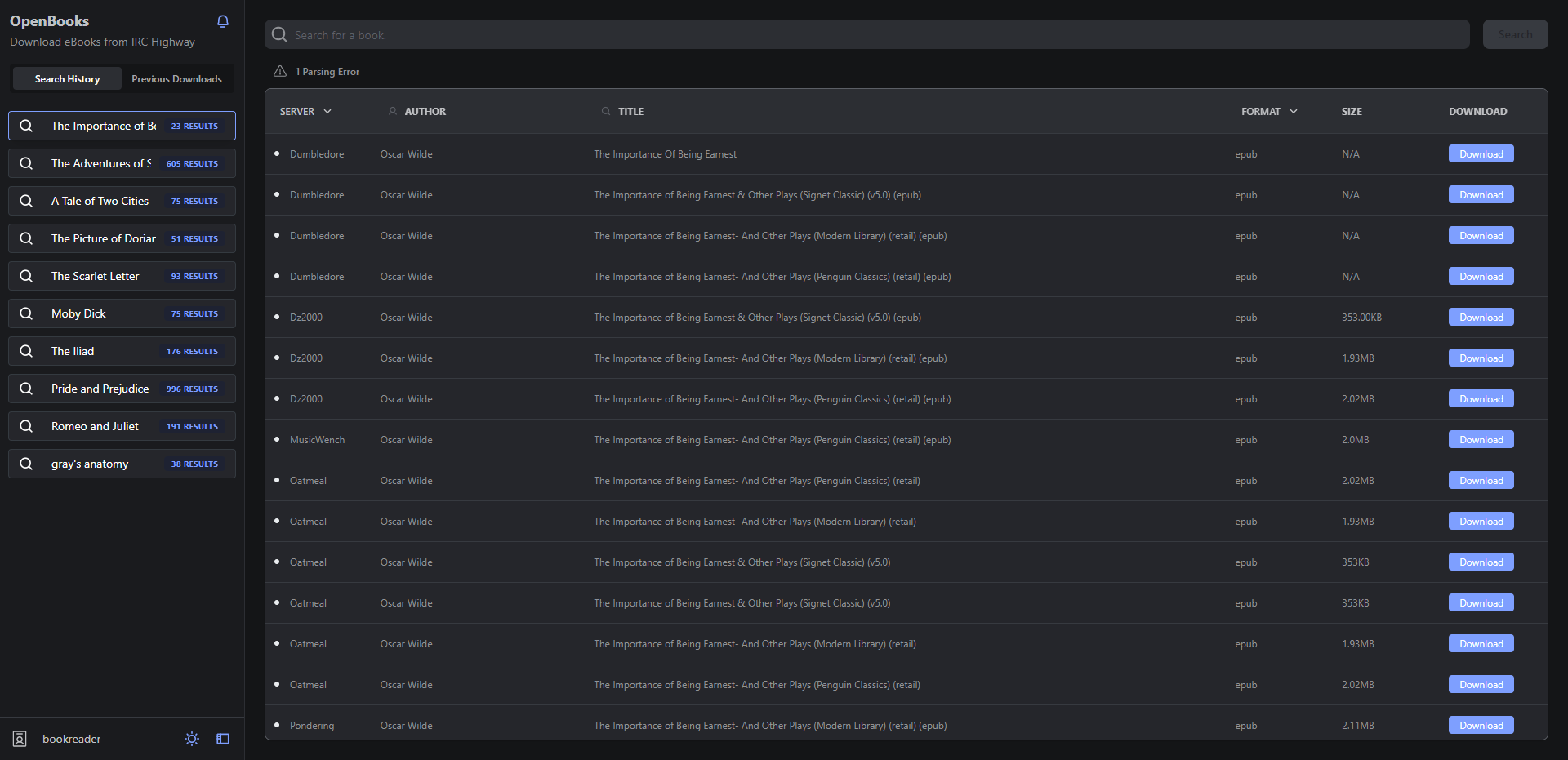
IRC is still used today to share files like ebooks. Users often use bots or scripts to facilitate the file-sharing process and maintain organized libraries of ebooks within IRC servers.
OpenBooks was developed to provide users with a simpler and more user-friendly method to discover and download ebooks from irchighway.net. OpenBooks takes care of all the technical tasks like extracting information and processing data, allowing users to effortlessly click and access the ebooks they desire. OpenBooks aims to streamline the book-finding process, ensuring a hassle-free experience for users in comparison to the more complex IRC interface.
Install OpenBooks using Docker Compose
You will need a host machine with Docker and Docker Compose installed for this example. If you need assistance, see our guide Install Docker and Portainer on Debian for Self-Hosting.
Below is the OpenBooks Docker Compose I used.
version: '3.9'
services:
openbooks:
command: '--persist --name rickastley'
image: 'evanbuss/openbooks:latest'
volumes:
- '/docker/openbooks:/books'
ports:
- '8875:80'In order to establish a connection with an IRC server, OpenBooks requires a designated name, which is why you see the "rickastely" name in the command shown above. Feel free to change that however, you will be the only one that sees it because OpenBooks does not communicate with other users. It is strictly a download tool.

You have the option to send any downloads you make to persistent storage by connecting a volume to the /books directory. By default, any book you download will also be stored locally on your machine.
The app is very simple to use. Just search for a book or author you want then wait for the app to search and find results.
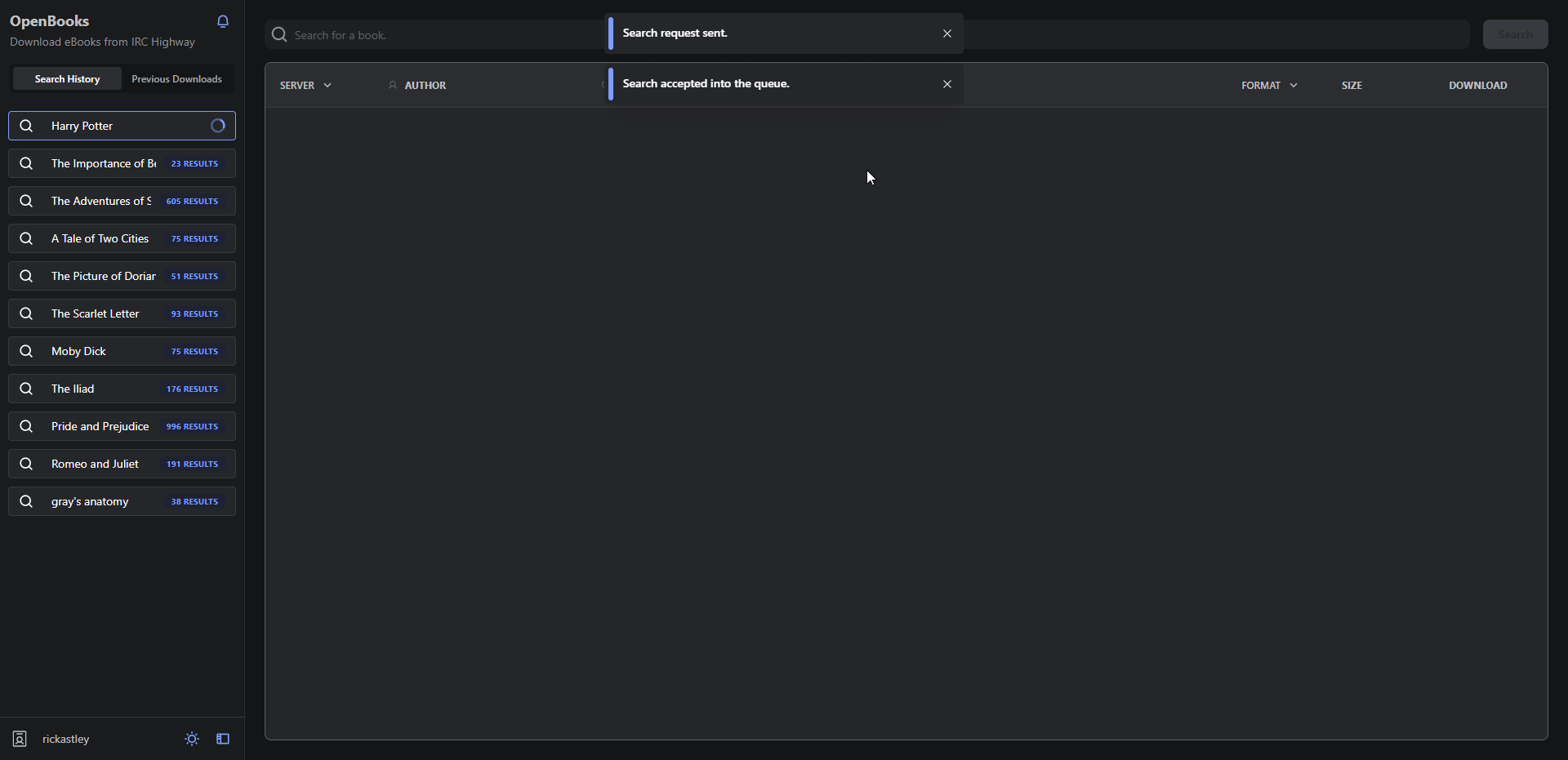
You can scroll through the results and choose which file you want to download. Result may vary from PDF, mobi or epub files so make sure you pay attention and download your preferred format.
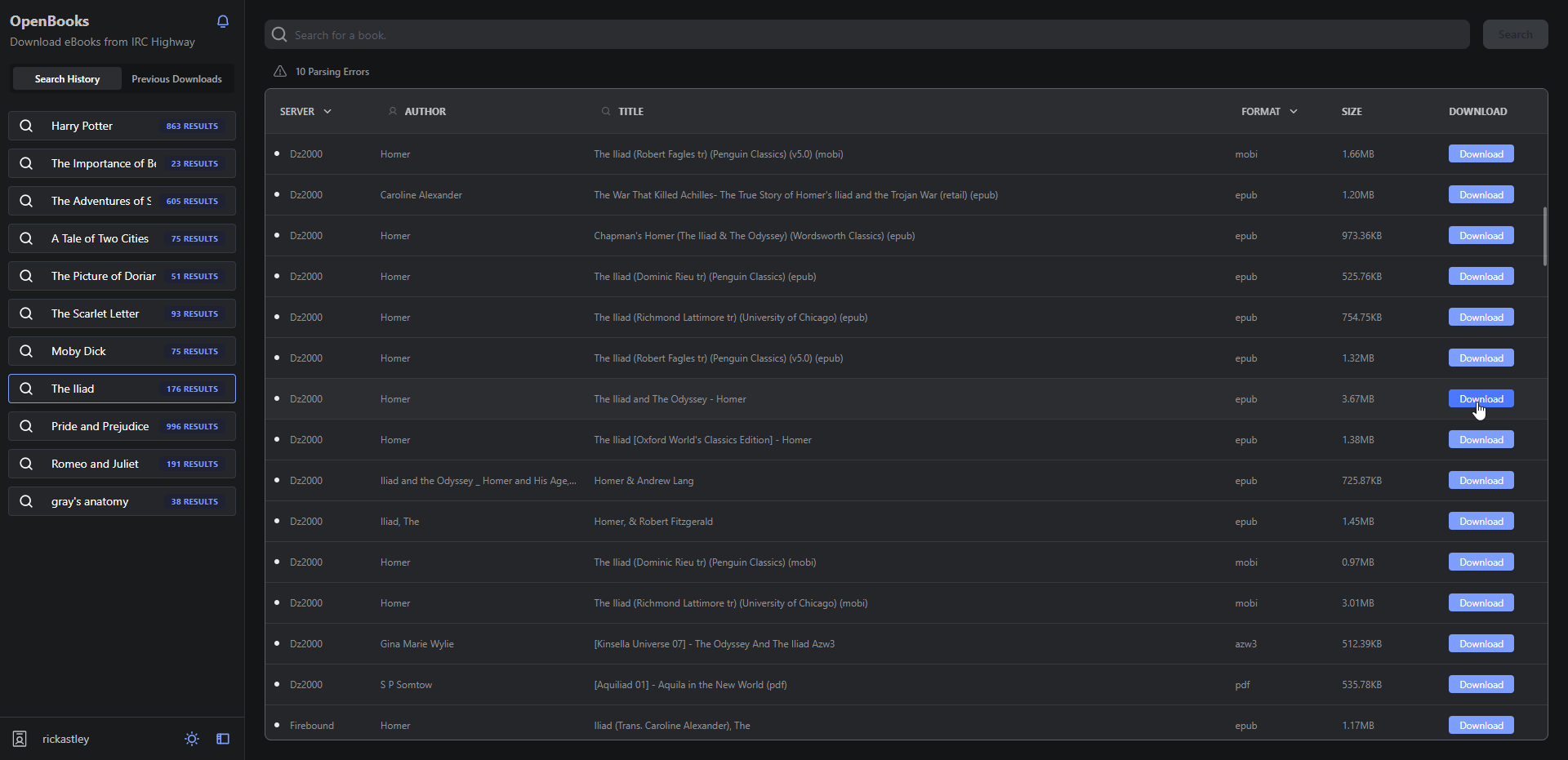
When you click the download button, it can sometimes take several seconds for the file to download so be patient with it.
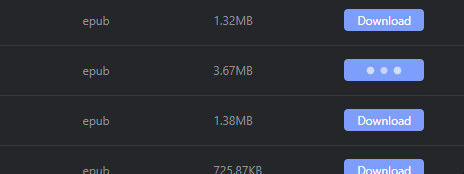
You will see the download button animation while the file is being downloaded.
Once the file downloads to your local machine, you should also see a copy sent to your mapped volume if you chose to persist storage.
Final Notes and Thoughts
OpenBooks assisted me in locating several well-known books that are no longer under copyright protection. I downloaded these books, transferred them to my Kindle, and enjoyed reading them without any costs. To explore more free ebooks, you can refer to the renowned Project Gutenberg.
If you find this application valuable or would like to explore further information, I encourage you to visit the OpenBooks GitHub repository and give the project a star.





