Glance - Self-Hosted Feeds Dashboard
Organize all of your feeds and more using the self-hosted Glance dashboard.
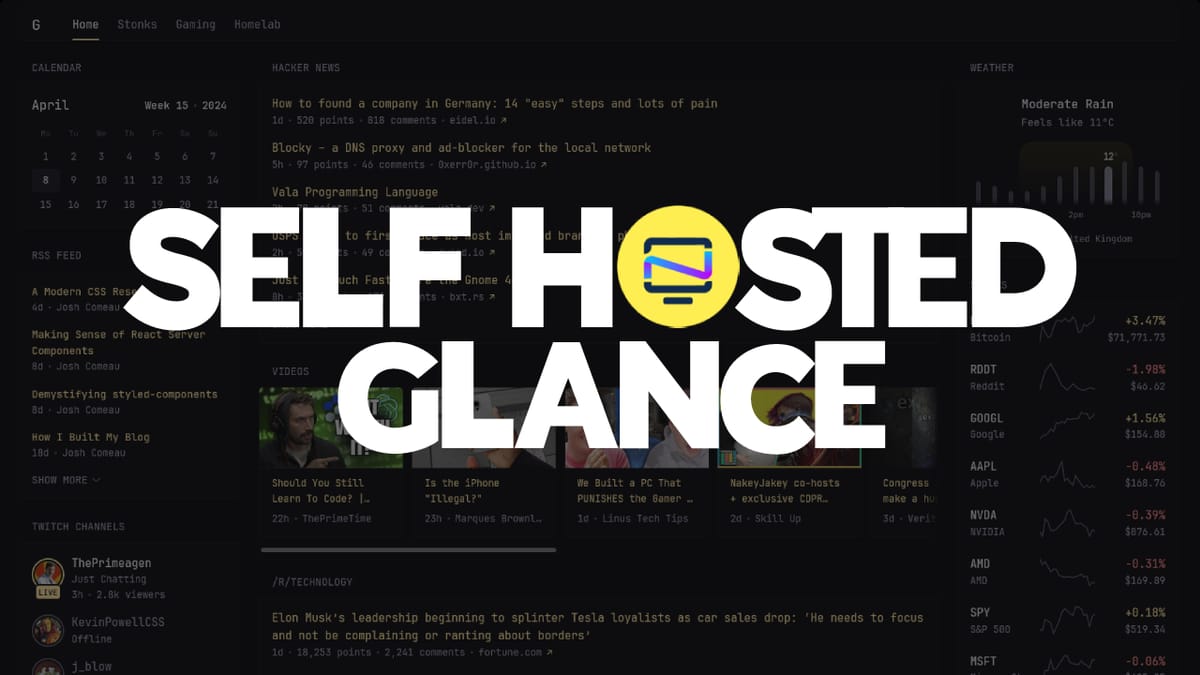
Self-hosted dashboards have become popular, allowing people to collect and visualize important information. By hosting a dashboard on your own server or cloud storage, you can customize the layout and content to fit your needs, ensuring that the data most relevant to you is always accessible. Meet the latest addition to the self-hosted dashboard family, Glance.
What is Glance?
Glance is a dashboard tool that allows you to aggregate your favorite feeds in one place. You have complete control over the content and can easily monitor multiple sources of information without being tied to a specific platform or service. By self-hosting Glance, you can create a personalized feed reader that's tailored to your interests and needs, allowing you to focus on the information and updates that are most important to you.
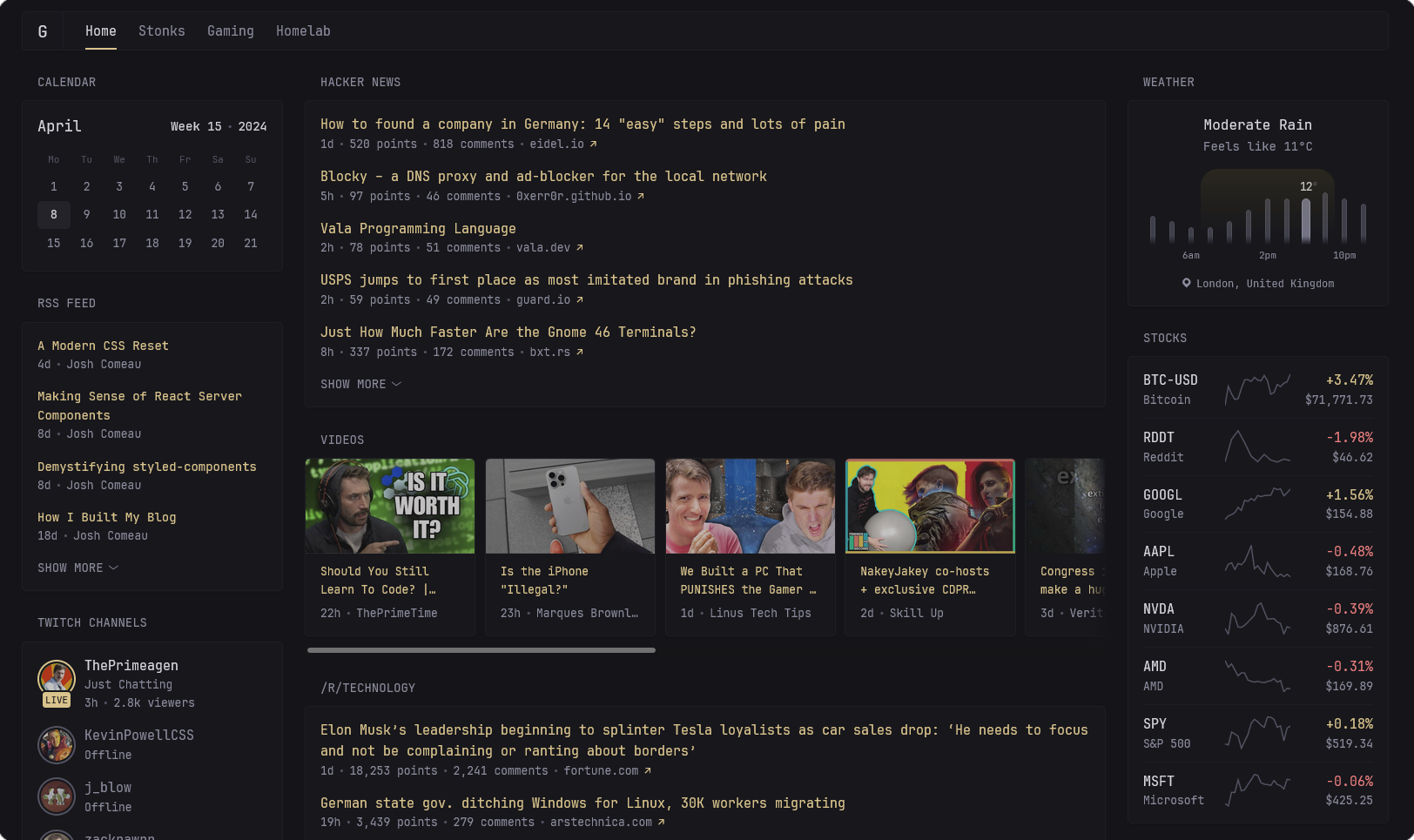
Glance Features and Widgets
- RSS feeds
- Subreddit posts
- Weather
- Bookmarks
- Hacker News
- Lobsters
- Latest YouTube videos from specific channels
- Clock
- Calendar
- Stocks
- iframe
- Twitch channels & top games
- GitHub releases
- Repository overview
- Site monitor
- Search box
Glance offers instant access to your favorite online sources, including blogs and websites via RSS feeds, subreddits, stocks, YouTube videos, GitHub repos, Twitch streams, custom links, app monitoring and more. You can customize your feed by adding or removing sources as you see fit, ensuring that the information you need is always at your fingertips. Also, Glance allows you to incorporate widgets for displaying current time, calendar, and weather updates providing a detailed and organized dashboard that suits your individual needs and preferences.
Install Glance Dashboard using Docker
This Docker Compose stack can be used to install Glance on your server. If you need help, see our guides about getting started with self-hosting.
services:
glance:
image: glanceapp/glance
volumes:
- /glance/glance.yml:/app/glance.yml
- /etc/timezone:/etc/timezone:ro
- /etc/localtime:/etc/localtime:ro
ports:
- 8080:8080
restart: unless-stoppedBefore getting started with Docker, first create a config file for your Glance setup by creating a new glance.yml file in the /glance directory. Copy the provided Glance template into this file and save it. Once complete, you can proceed to run the Docker Compose stack to install Glance.
Glance Themes
Customize Glance's appearance by choosing from a variety of Glance theme colors. There are a selection of examples to get you started, and you can also create your own custom color scheme.
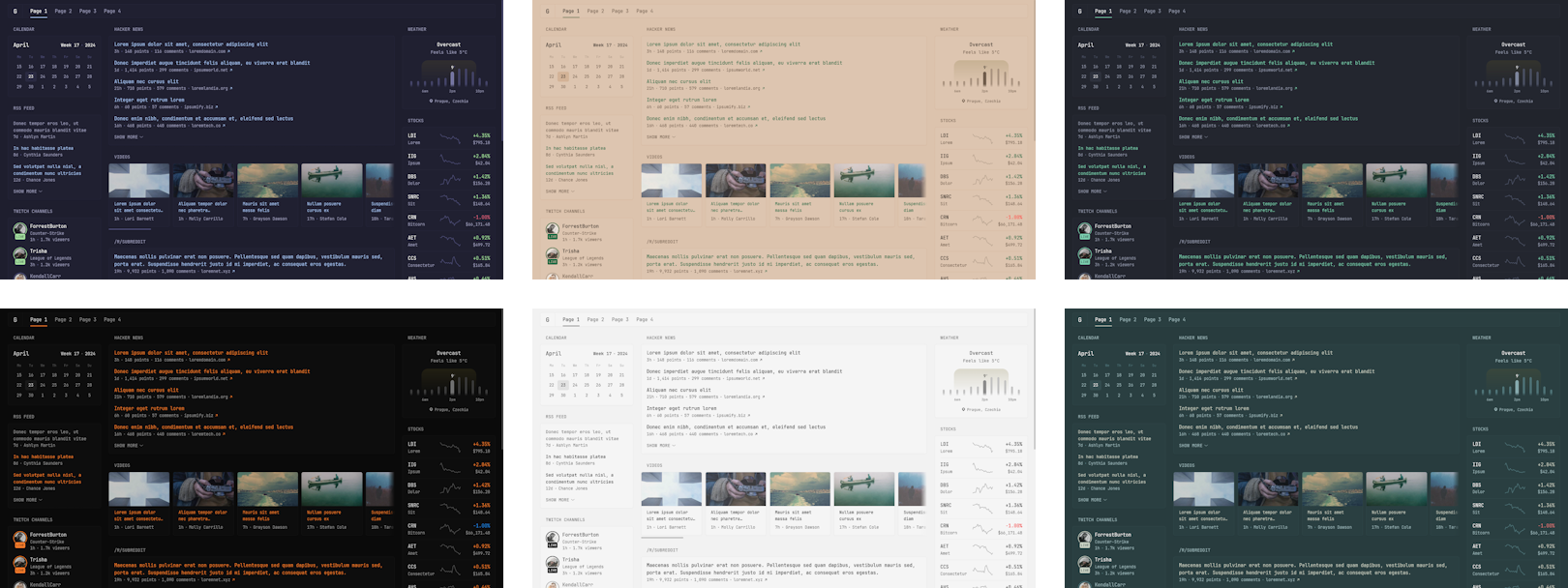
Simply add the theme snippet to the beginning of your config file
theme:
background-color: 225 14 15
primary-color: 157 47 65
contrast-multiplier: 1.1I highly recommend that you start with the preconfigured template to get familiar with Glance's layout and formatting options. The Glance configuration documentation is also extremely helpful, providing detailed explanations of each widget's functionality and different styles you can use. As you become more comfortable, you can use this knowledge to create your own custom design, tailored to your specific needs and preferences like I did. This is my community public edition of Glance.
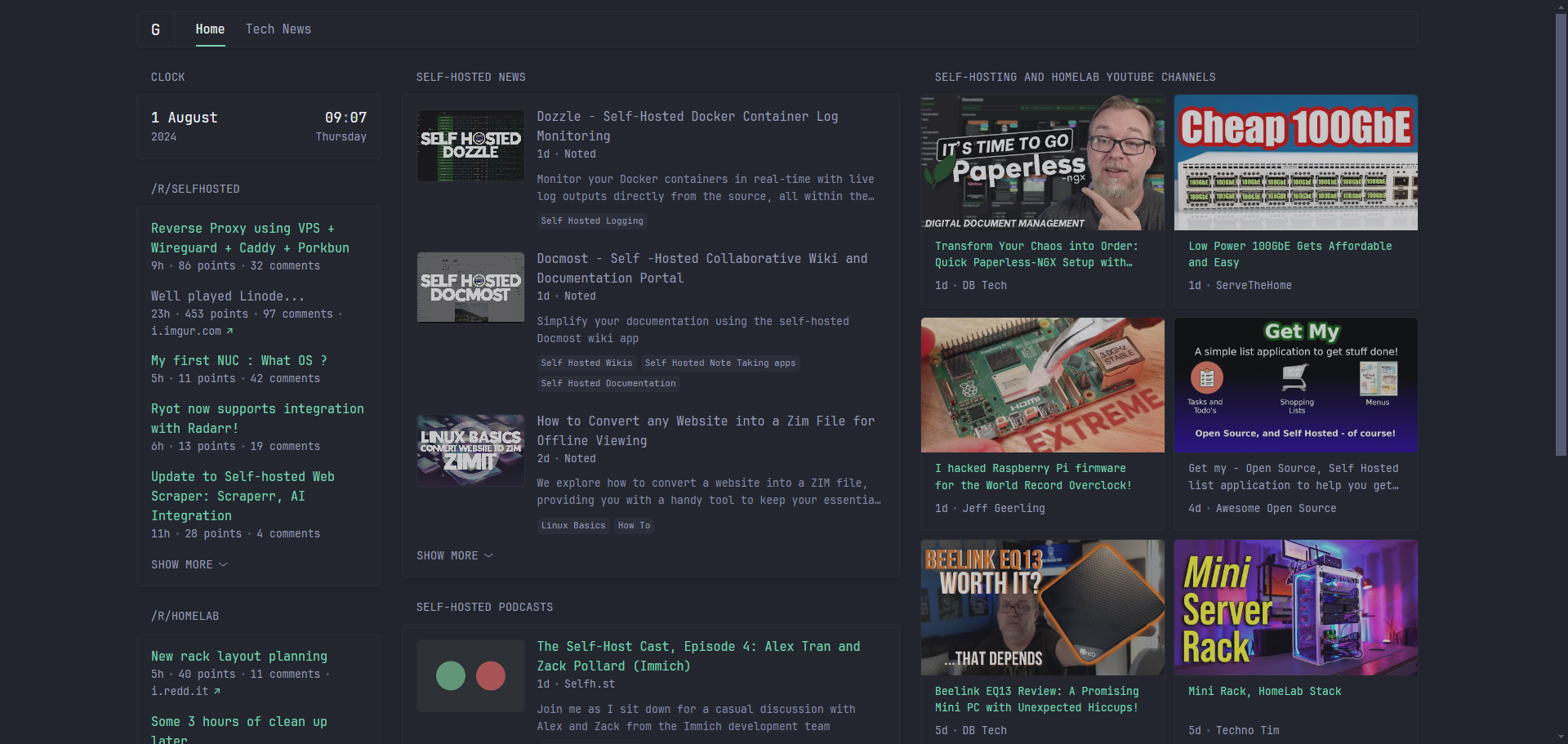
Here is the glance.yml for for the above example.
Final Noted and Thoughts
To be honest, when I first installed Glance, I had a tough time customizing it. The template gives a great starting point, but I found myself repeatedly breaking and rebuilding my feed to get everything just the way I wanted. It was actually quite time consuming and I spent several hours getting things set up to my liking. Be prepared to spend time fine-tuning your Glance setup to achieve the exact level of customization that suits your unique needs and preferences.
See more about Glance on the Glance Github repo. Don't forget to show your appreciation by giving the project a star!





