MIND Reminders - A Self Hosted Notification Dashboard for Apprise
Mind is a user friendly, self hosted dashboard for sending scheduled reminders to your devices. 📢

About a month ago, I had an idea about a self hosted app that would allow me to setup scheduled reminders to be sent to my phone via push notification. I presented the idea to a very talented friend of mine and within a couple days, we had a working, bare bones version of Mind Reminders.
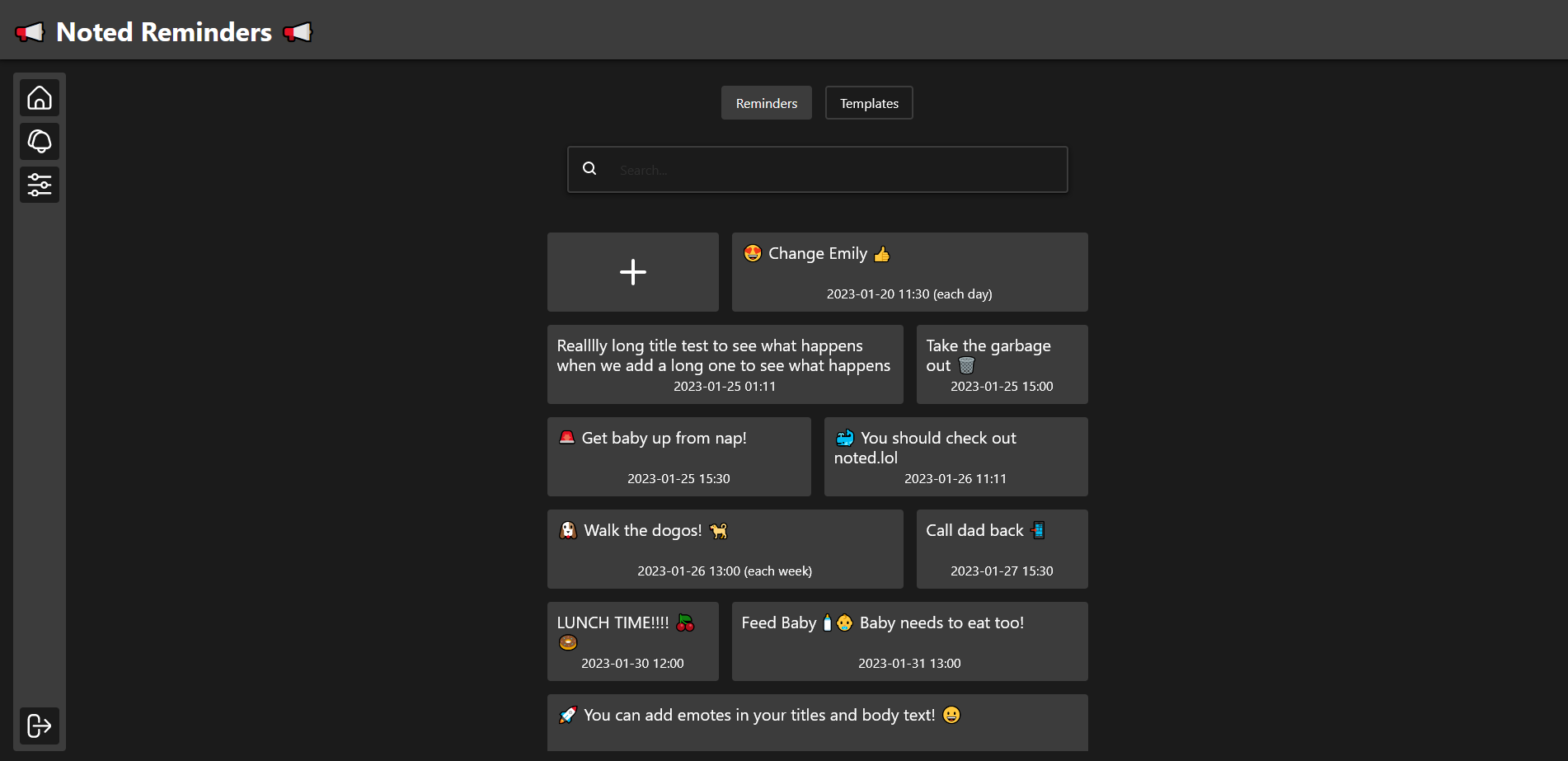
I'll be using Mind Reminders with Pushover. Pushover supports both Android and iOS devices. I'll show you how to set it all up after the jump!
What is MIND Reminders?
Mind is a simple self hosted application for creating reminders that get pushed to your device using the Apprise API. You can send messages to just about every platform, including scheduled emails!
Mind Core Features
- Basic auth
- Utilizes Apprise
- Create, edit and delete reminders
- Schedule reminders
- Reminder templates
- Recurring reminders
- Test notifications
- Docker image
- Mobile friendly
Install Mind Reminders using Docker Compose
version: '3.3'
services:
mind:
container_name: mind
volumes:
- 'mind-db:/app/db'
environment:
- TZ=Europe/Amsterdam
ports:
- '8080:8080'
image: 'mrcas/mind:latest'
The TZ environment variable is important so the system can send notifications at the proper time. Be sure this is the correct time zone for your location.
Setup Pushover to use with Mind Reminders
Create a free account at pushover.net and verify the email address.
Install the Pushover app on your device and tie it to your Pushover account.
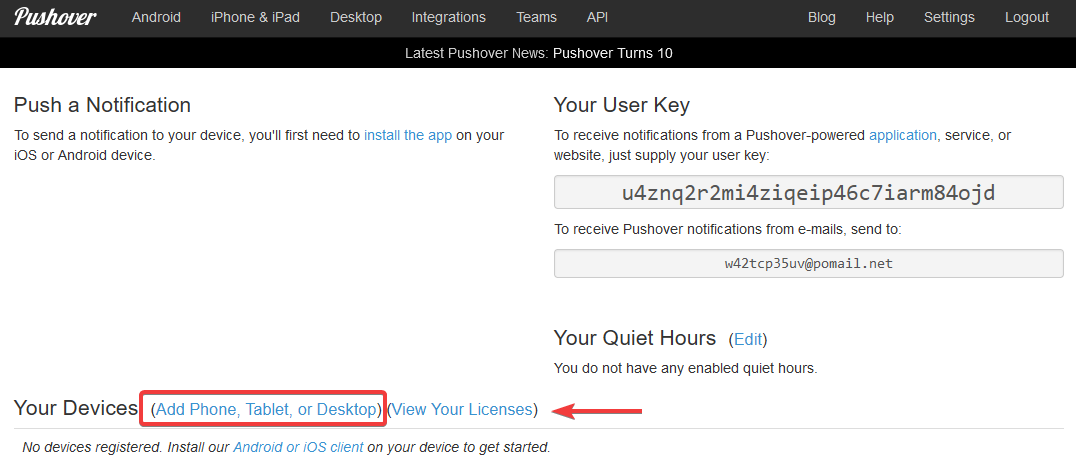
You will need to log into the Pushover app with the same email and password that you used to register on the Pushover website. The app will then prompt you to give your device a name that will be displayed in the Pushover web interface. I named mine "PHONE".
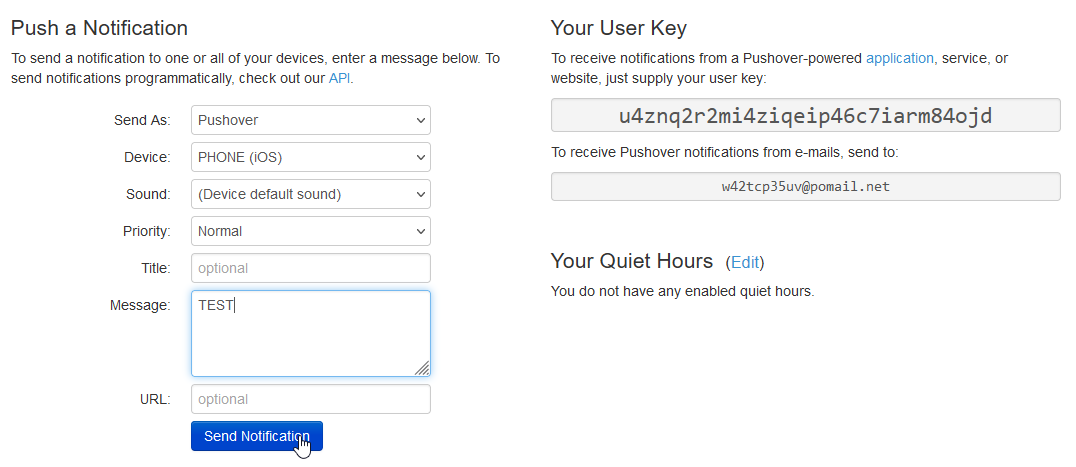
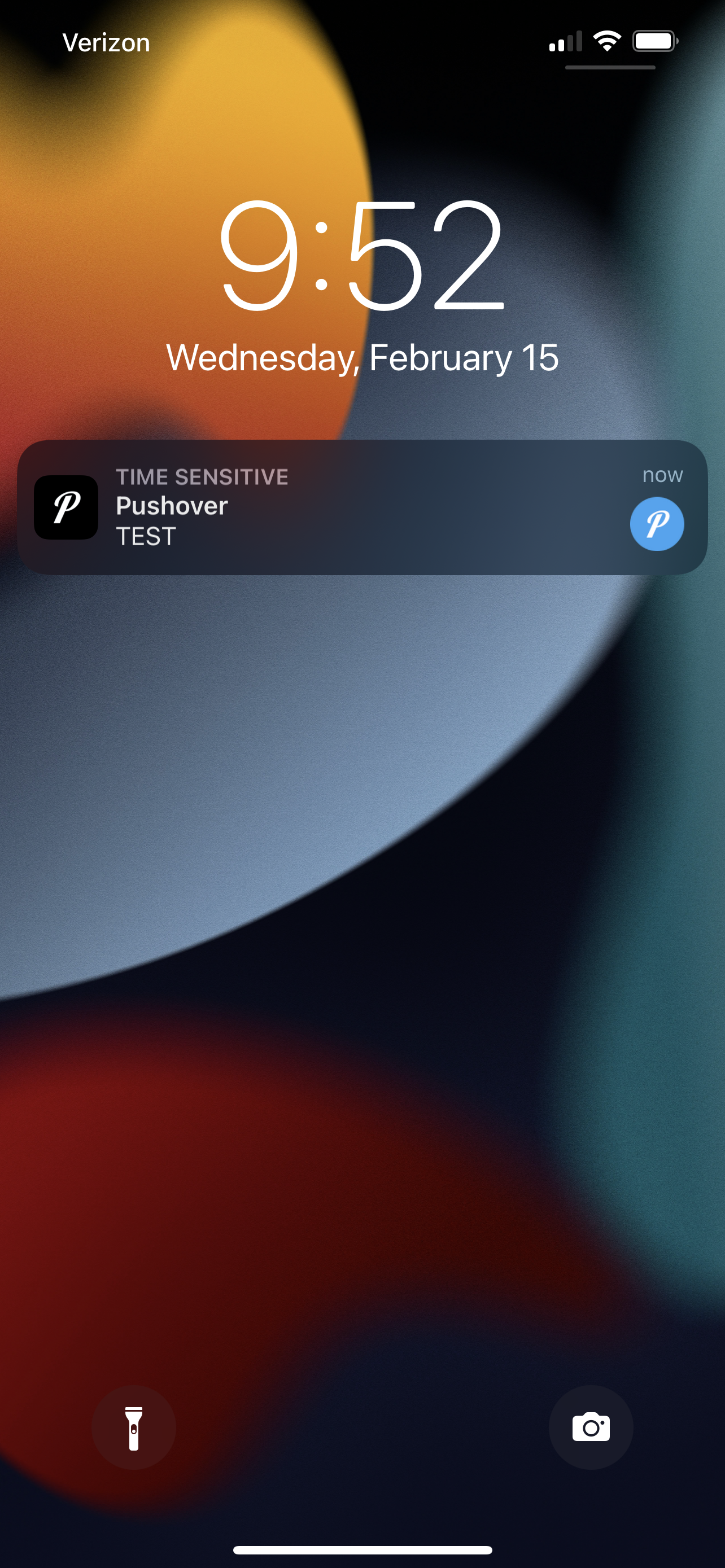
I then sent a test to verify that it works from the Pushover web interface.
Now, on the main page of Pushover, click on Create an Application/API Token.
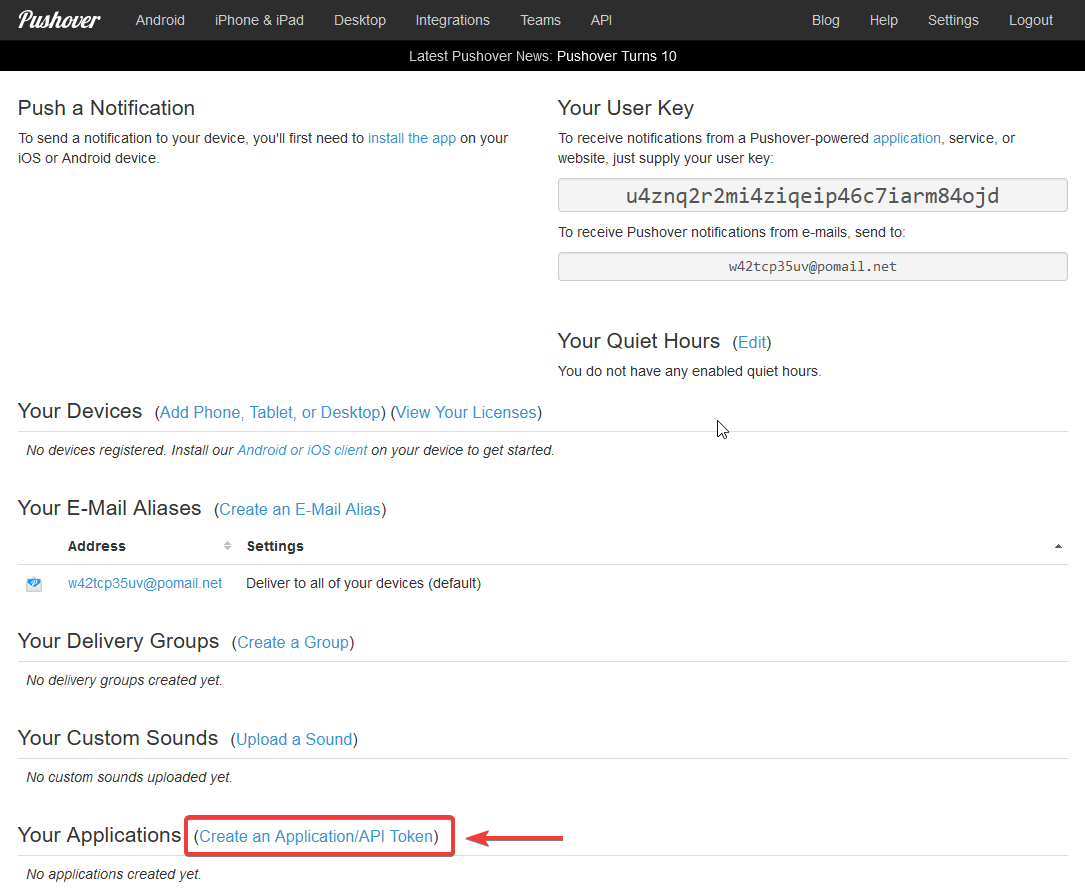
On this page we will fill out the application details. You can copy what I wrote or use your own ideas. A URL is not required here so leave that blank.
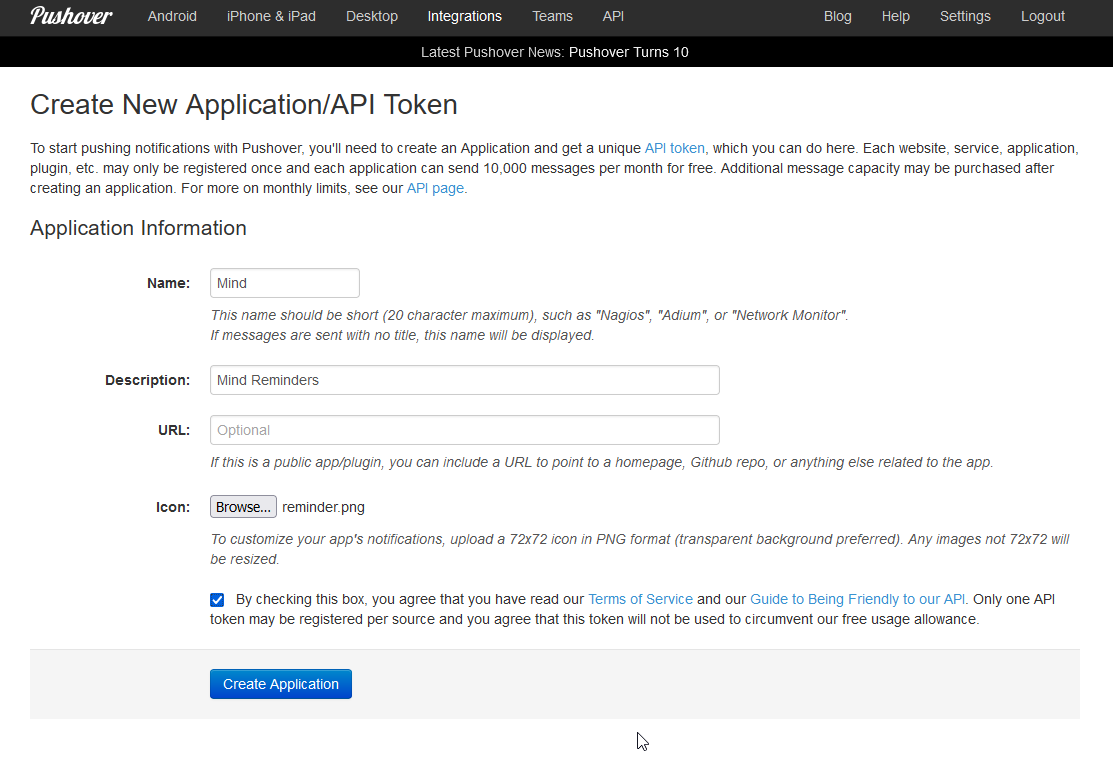
Be sure to tick the box and agree to the Pushover terms of service.
Once finished click the "Create Application" button. You will then be taken to this page.
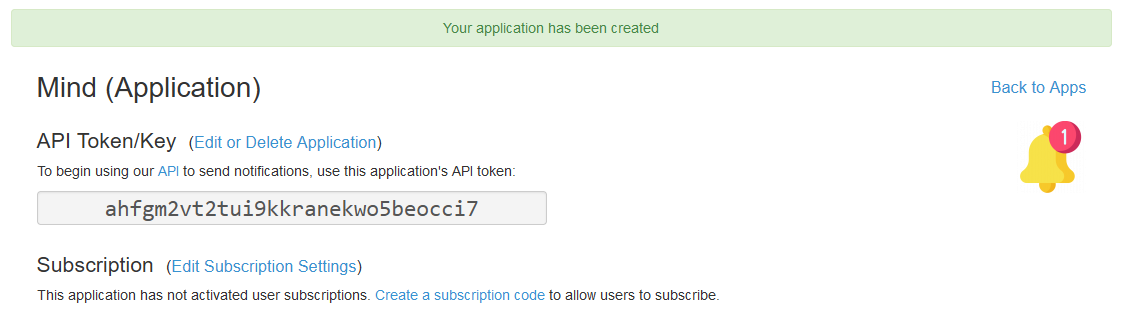
Here you can see your application token and icon. An icon is also not required and sometimes takes a while to show on the device. But eventually it will show up.
Creating the Notification Service in Mind
Now we need to go back to our Mind dashboard and click on the bell icon to add the notification service.
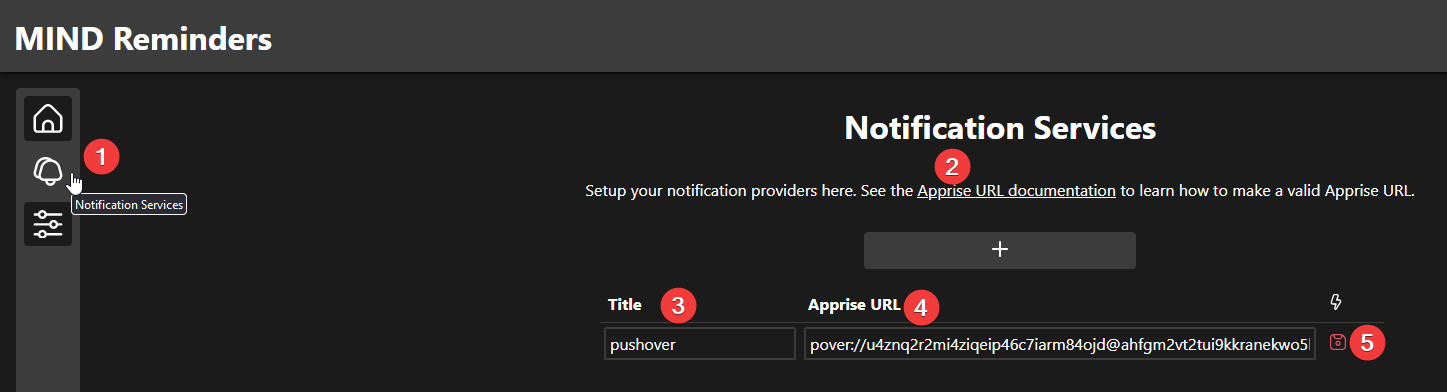
Click on the "Apprise URL documentation" link and search for the Pushover URL. I'll be using this URL.

pover://user@token/DEVICE which will translate into this based on the information given when we created the application on Pushover. pover://u4znq2r2mi4ziqeip46c7iarm84ojd@ahfgm2vt2tui9kkranekwo5beocci7/PHONE
Give the service a title and click the save icon.
Adding Reminders in Mind
On the home page of Mind, click on the rectangular box with the plus icon to add a new reminder.
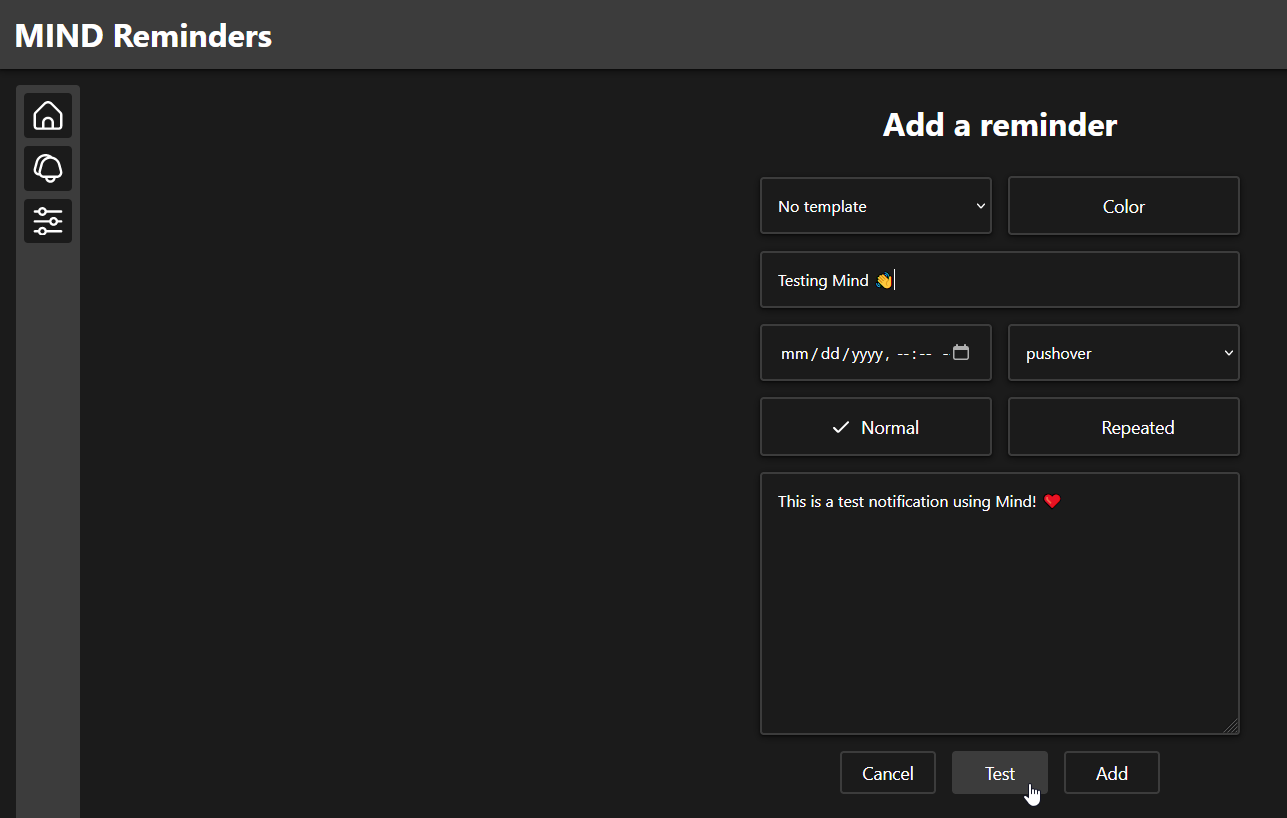
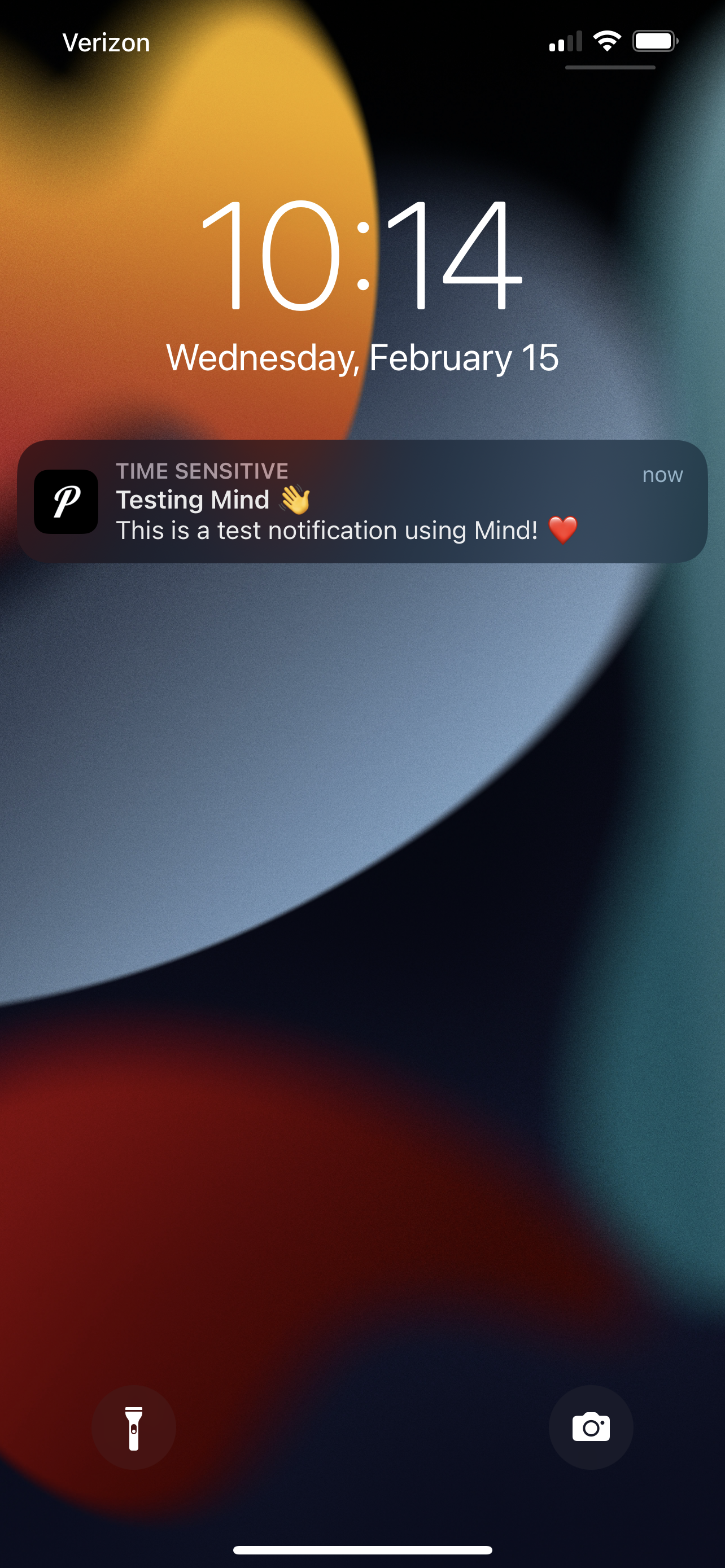
Give your reminder a title then select a date and time you want the reminder to be sent to your device. Be sure the Pushover service is chosen from the drop down menu. Add a short description to your reminder then press the test button to see what the notification reminder will look like when it will be sent to your device.
If you are happy with what it looks like then click "Add". You can now navigate to the Reminders home page and see your reminder on the dashboard.

Adding Templates in Mind
By default, once a reminder is sent to your device, it is nuked from the system. You can however set recurring reminders but only set to a specific time. Templates are a great way to create reminders that you want to continue using more than once.
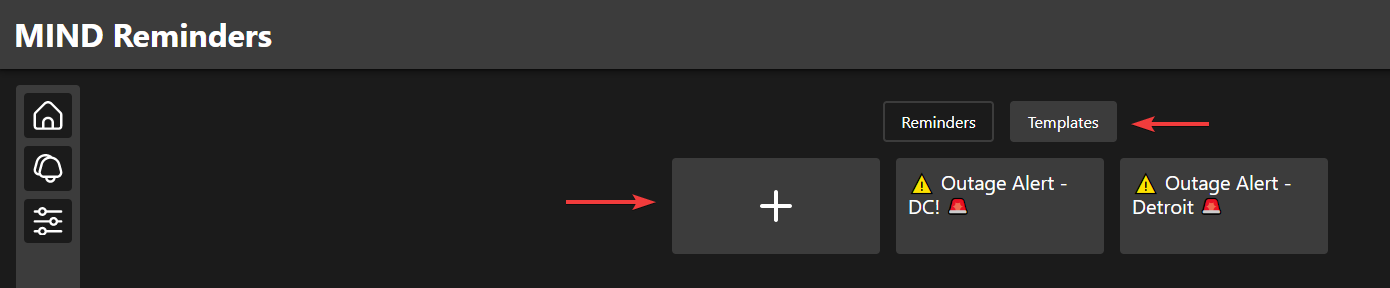
This could be useful for small companies using Mind that have multiple notification alerts.
This is just thinking outside the box but a more conventional use case would be using templates to save your reminders to be used at different times. This way when you go to create a new reminder you can choose a template to use with pre defined titles and descriptions.
Mind Settings
On the Mind settings page you can change your password or delete your account.
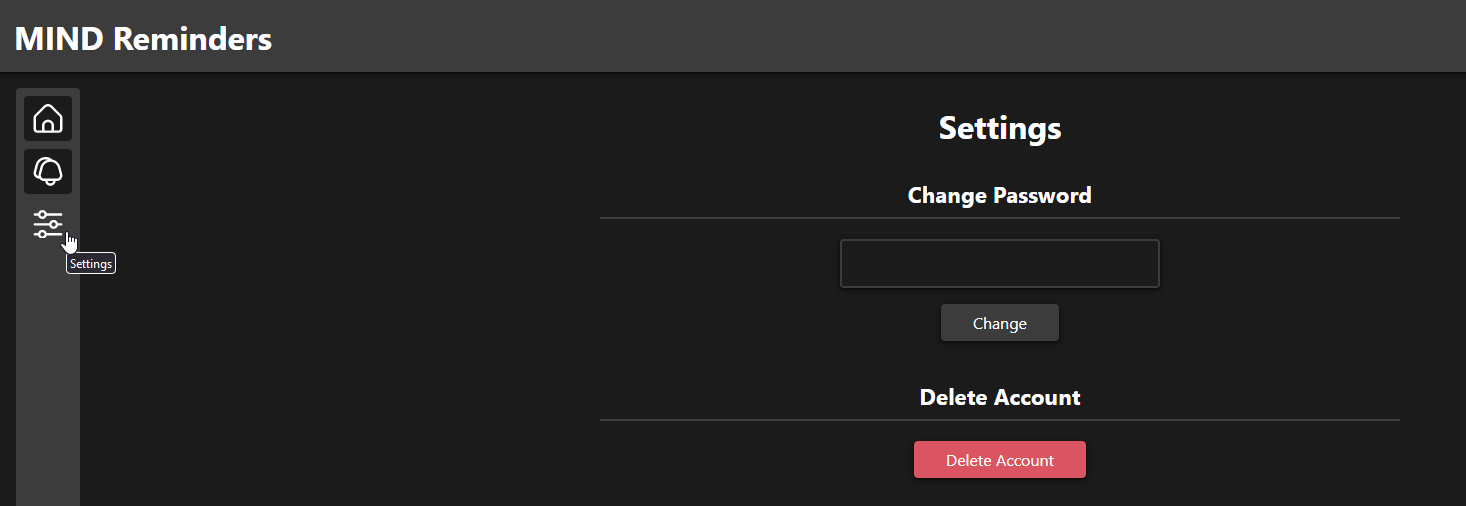
Mind was designed with simplicity in mind. No pun intended but we want Mind to be easy to use and also look good on mobile devices. So we decided to keep it basic.
Final Notes and Thoughts
Mind can be used with any system within the Apprise API. Pushover is just one example of hundreds you can choose from! It can also be used to send emails, Discord messages and much more. Just have a browse through the supported Apprise platforms and see for yourself.
If you have any questions or issues, please let us know on the Mind Github repo. Be sure to tap that star while you're there!





