Obsidian Meets Ollama: Write Faster, Better
The world is changing fast, and writing tools are keeping pace. AI-powered helpers are becoming more common, making it easier to put your thoughts into words.
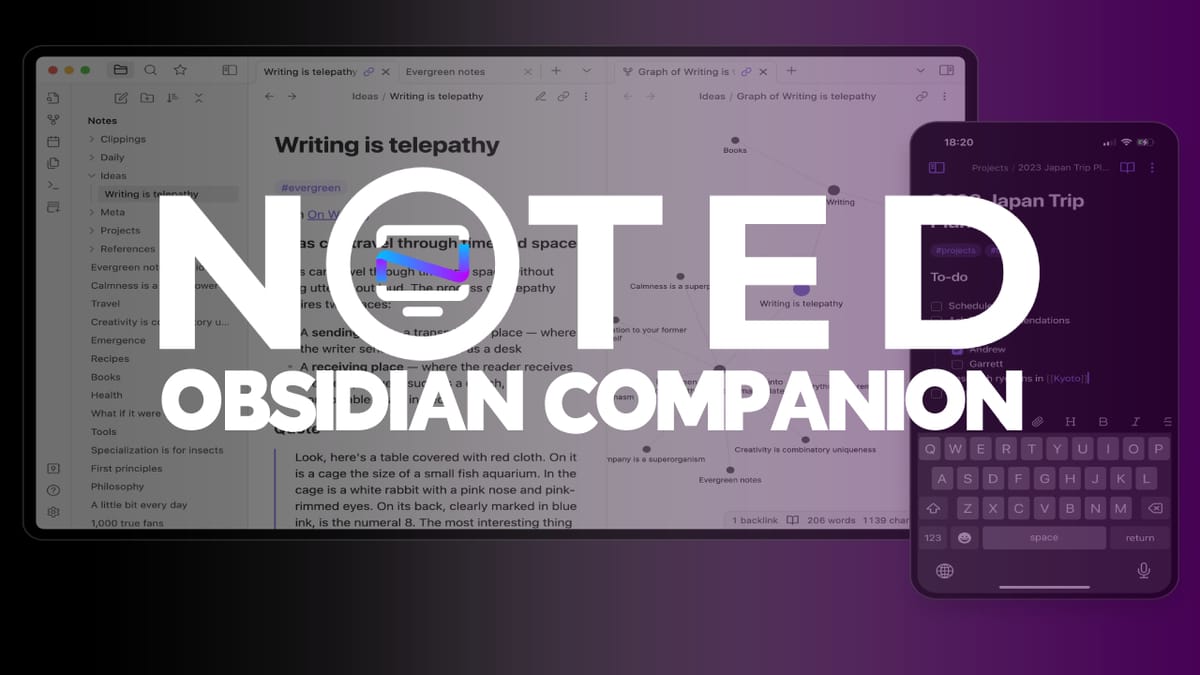
As a student, writer, or simply someone who likes to stay organized, note-taking is an essential skill. With the rise of digital tools, we now have access to numerous apps and plugins that can help us take notes more efficiently. In this article, we'll explore how Obsidian, a popular note-taking app, and its Companion plugin powered by Ollama, can revolutionize your note-taking experience.
What is Obsidian?
Obsidian is designed to help users organize their thoughts, ideas, and knowledge in a structured yet flexible way. With Obsidian, you can create notes, link them together, and use tags to categorize your content. The app is available for Windows, macOS, Linux, and mobile devices.
Introducing the Companion Plugin
Companion's autocomplete feature is subtle yet helpful. Suggestions appear in ghost text, giving you the freedom to accept or ignore them as needed. It works similarly to GitHub Copilot.
By using Companion, you can write notes more efficiently and effectively. If you're a student, researcher, or knowledge worker looking to boost your productivity and creativity, Companion might be worth checking out.
How Does it Work?
Here's how Companion works:
- Note Creation : You create a new note in Obsidian.
- Companion Activation : You toggle on the Companion plugin for that specific note by pressing Ctrl + P then searching "Companion: Toggle completion".
- Typing Begins : As you start typing, Companion kicks in and suggests relevant content. If you like what you see, just hit tab to use the suggested text and continue working. Otherwise just keep typing as usual!
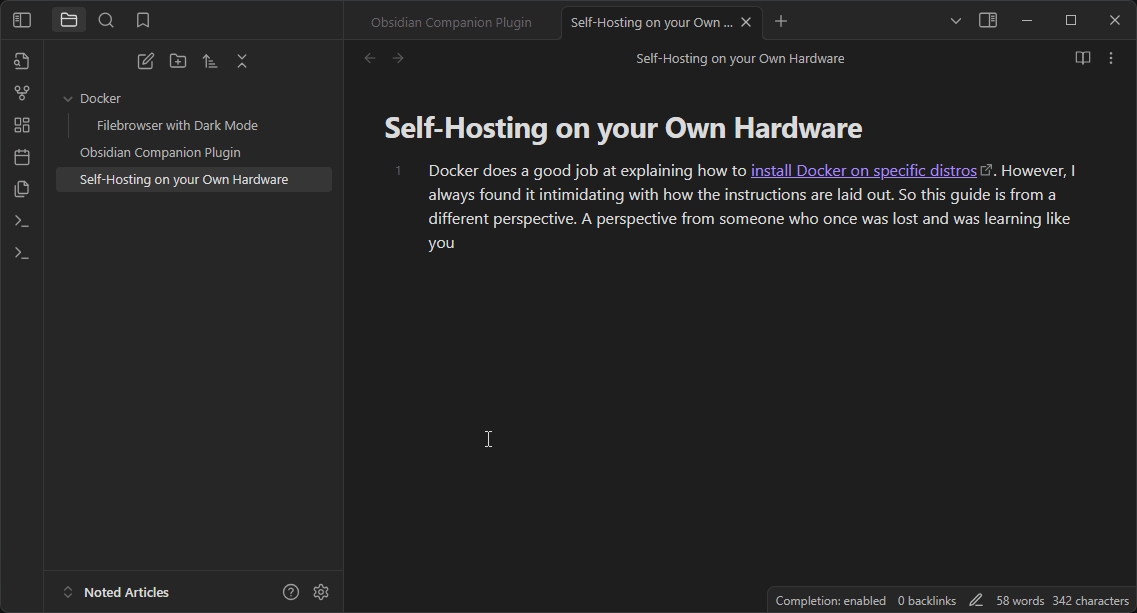
Benefits of Using Companion
The benefits of using Companion with Obsidian are numerous:
- Increased Productivity : With AI-powered autocomplete, you can take notes faster and more efficiently.
- Reduced Duplicates : Companion helps prevent duplicate notes by suggesting existing content that matches what you're typing.
- Improved Organization : By linking your notes together and utilizing Ollama's AI capabilities, Companion encourages a structured approach to note-taking.
Ollama: The Power Behind Companion
Ollama is an AI platform designed specifically for knowledge graph applications like Obsidian and the Companion plugin. Its capabilities enable the AI engine to:
- Learn from Your Notes : Ollama learns from your existing notes, allowing it to suggest relevant content based on context.
- Understand Relationships : The AI engine understands relationships between notes, enabling seamless linking and organization.
Tips for Getting the Most Out of Companion
To maximize the benefits of Companion:
- Use Consistent Tags : Establish a consistent tagging system to help Companion suggest relevant content powered by Ollama's AI capabilities.
- Link Your Notes : Create links between related notes to enable seamless navigation and organization enabled by Companion and Ollama.
Installation
Companion is available in the Obsidian Community Plugin Directory. Here's how to install it:
- Find Companion in the Community Plugins settings page in Obsidian.
- Click on the Install button next to the Companion plugin.
- Once the installation is complete, you will see a confirmation message in the top right corner of the Obsidian window.
- Finally, enable the Companion plugin by toggling the switch next to its name in the Community Plugins settings page.
- Add your Ollama server URL to the settings.
- To activate the autocomplete feature, open the command palette by pressing
Ctrl/Cmd + Pand search for "Toggle Completion". Select the command and hit Enter. - Once a suggestion appears, use the
Tabkey to accept the next word or sentence.
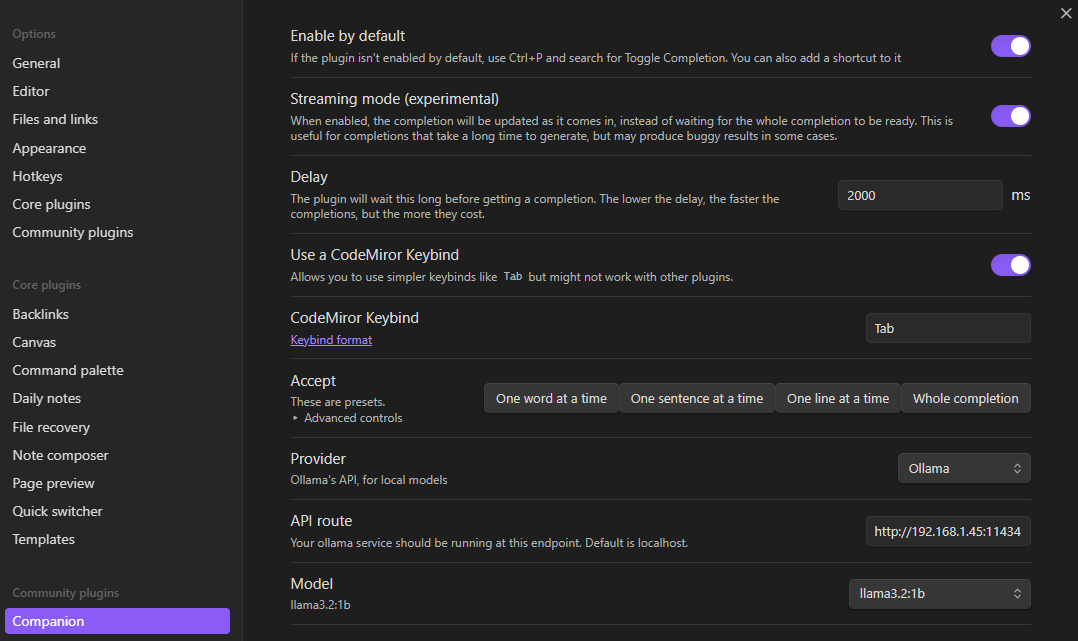
The 'Accept' option is crucial for getting the tab key to work properly. To do this, you need to click on one of the boxes. I chose "One word at a time" because it seems like the most sensible choice for me.
User Prompt:
The following text has been written by the user. You will continue writing the next few words of the text as if you were the original writer. Do not begin the text with '"..." and don't summarize the text.
{{context}}
{{last_line}}This will tell the script how to complete your sentence or phrases.
Final Notes and Thoughts
The Obsidian Companion plugin offers a valuable feature set to support your note-taking routine. Its purpose is not to write an entire article, but rather to offer suggestions and guidance, helping you to structure and organize your thoughts. By using this tool effectively, you can simplify your note-taking process and find new ideas.





