Update Proxmox VE from 7 to 8
Sifting through all the detailed documents, here's the simplified version to Update Proxmox
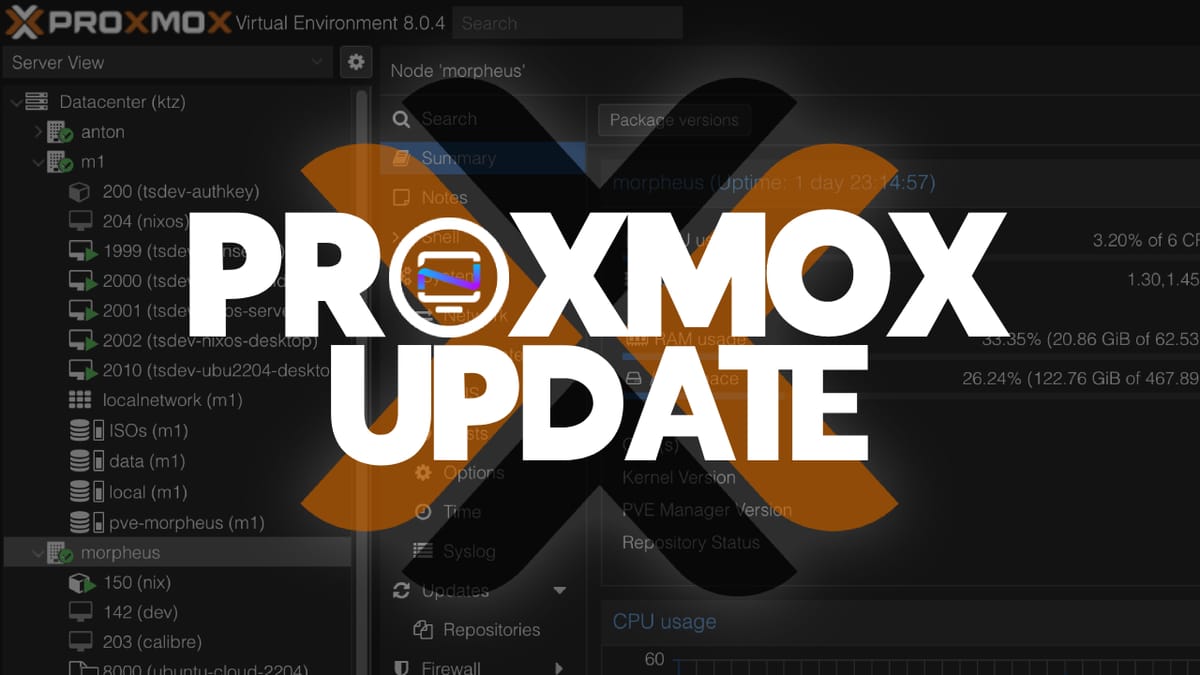
Are you ready to take your virtualization game to the next level with the latest version of Proxmox VE? If you're running Proxmox VE 7, it's now time to upgrade to version 8 and enjoy the many new features, improvements, and bug fixes that come with it.
Upgrading your Proxmox VE installation can seem overwhelming, but we're here to make it easy. In this guide, we'll show you exactly how to upgrade from version 7 to 8 in a few simple steps. We'll cover two ways to do the upgrade: one way is online, and the other way is offline. Either way, our step-by-step instructions will help you get your Proxmox VE upgraded quickly and easily.
Before You Start
Before we dive into the upgrade process, it's essential to take a few precautions:
- Backup Your Data: Make sure you've backed up all your important data, including virtual machines (VMs), containers, and configuration files.
- Check System Requirements: Verify that your system meets the minimum requirements for Proxmox VE 8.
The Upgrade Process
Upgrading from Proxmox VE 7 to 8 is a straightforward process that can be done in two ways: online or offline.
Online Upgrade
The online upgrade method allows you to upgrade your Proxmox VE installation while it's still running. This is the recommended approach for most users.
To perform an online upgrade:
- Update Your Package List: Run
apt updateto ensure your package list is up-to-date. - Upgrade Proxmox VE: Run
apt full-upgrade proxmox-veto start the upgrade process. - Reboot: Reboot your system after the upgrade is complete.
Offline Upgrade
The offline upgrade method requires a separate system with enough disk space to hold the upgrade images and the PVE 8 ISO file. This approach is recommended if you're upgrading multiple systems at once or prefer a more controlled environment.
To perform an offline upgrade:
- Download the PVE 8 ISO: Download the Proxmox VE 8 ISO file.
- Boot from the ISO: Boot your system from the PVE 8 ISO file.
- Upgrade Your System: Follow the on-screen instructions to upgrade your Proxmox VE installation.
Post-Upgrade Steps
After the upgrade is complete, take these final steps:
- Verify the Upgrade: Check that your Proxmox VE installation has been successfully upgraded by verifying the version number in the web interface.
- Start Services: Start all stopped services, including VMs and containers.
- Check for Any Issues: Review system logs for any issues or errors.
Tips and Reminders
- Make sure you've backed up your data before upgrading to avoid any potential data loss.
- If you encounter any issues during the upgrade process, refer to the Proxmox VE documentation or seek assistance from a qualified IT professional.
- Take note of the known issues mentioned in the official documentation and plan accordingly.
Final Notes and Thoughts
Proxmox VE is an excellent choice for virtualization. It's easy to use and reliable, which is why many people rely on it, especially those building a homelab or self-hosting their own services.
If you're not already using Proxmox VE, there's no harm in giving it a try. It's perfect for anyone looking for a flexible and powerful virtualization solution.





