Uptime Kuma: Your Self-Hosted Uptime Monitoring Solution
Uptime Kuma is a self-hosted website monitoring tool that ensures your online services remain operational and notifies you of any downtime.
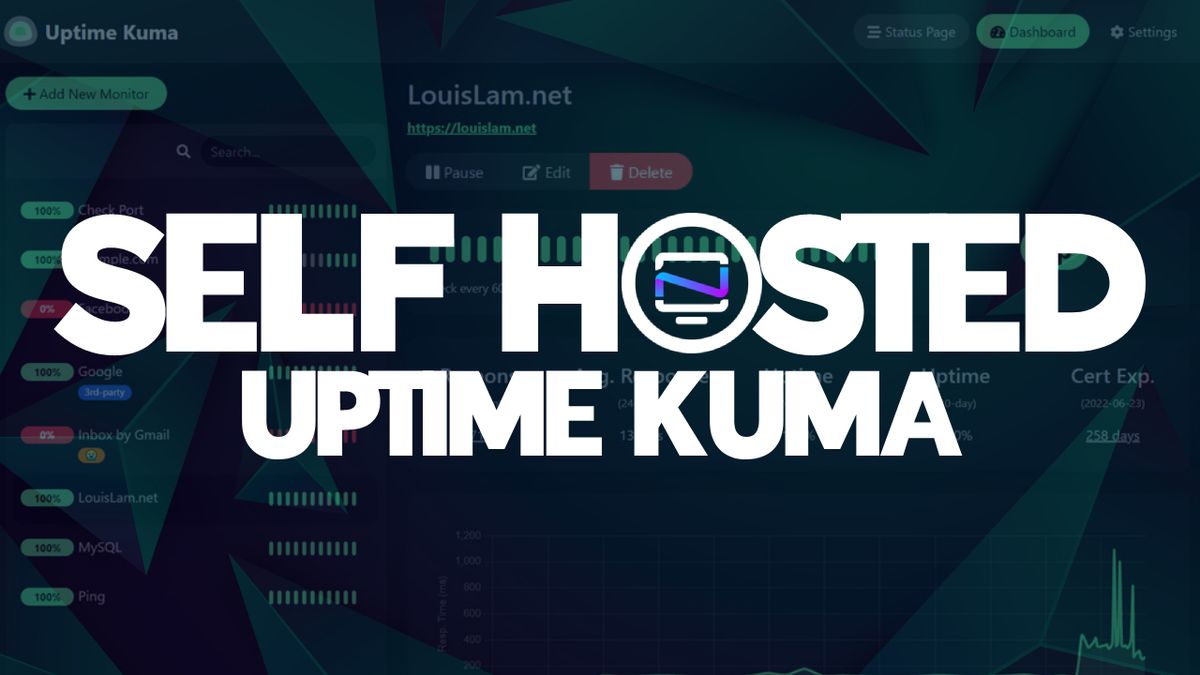
If you find yourself in a scenario where it's crucial to monitor the status of a website or service and maintain close control over it, it's highly advisable to employ a tool that can promptly alert you of any downtime.
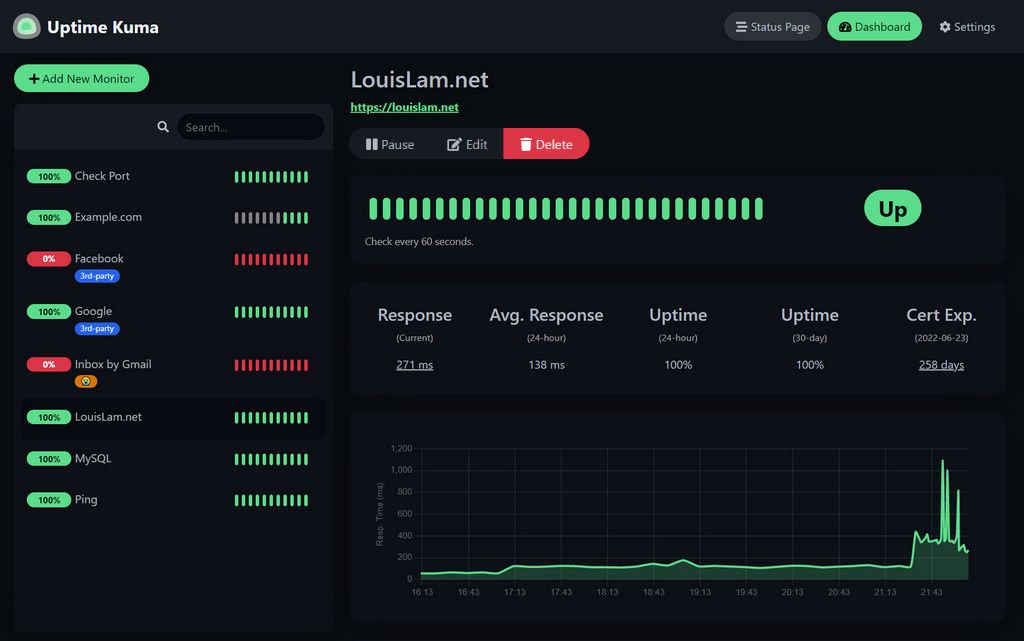
What is Uptime Kuma?
Uptime Kuma is a self-hosted monitoring tool that's incredibly user friendly. It's designed with simplicity at its core, making it an ideal choice for effortlessly keeping tabs on your websites and services.
Uptime Kuma offers an extensive suite of features for website and service monitoring. It checks the status of various services, from websites to Docker containers, ensuring they're operational. Notifications are versatile, allowing you to receive alerts via various channels like Telegram, Discord, Pushover email, and more. The 20-second monitoring intervals keep you updated frequently. Uptime Kuma supports multiple languages and offers features like status pages, ping charts, certificate information, proxy support, and 2FA for added security.

I recommend keeping Uptime Kuma separate from the server where you are hosting websites or applications to ensure dependable and unbiased monitoring. This approach prevents any potential conflicts, lowers the chances of everything failing at once, and provides a broader perspective on how your system is doing, both in terms of health and performance.
I've got my Uptime Kuma instance running on PikaPods, and it's important to mention that they support Noted. I can genuinely say that PikaPods has been super reliable, and we've encountered zero issues with their service. It's budget-friendly too, costing less than $2 per month to set up, and once it's running, you can forget about it.
Another great remote choice is Fly.io. You can find a helpful guide thoughtfully written by one of our contributors, which provides more details that you can explore here.
If you're determined to host it on your home network, you can achieve that using Docker.
Install Uptime Kuma using Docker
Docker provides a handy method for installing and running Uptime Kuma, making the setup process easier and guaranteeing consistent dependencies. Here's a simple guide to help you install Uptime Kuma using Docker:
You will need a host machine with Docker and Docker Compose installed for this example. If you need assistance, see our guide Install Docker and Portainer on Debian for Self-Hosting.
- Pull the Uptime Kuma Docker Image
Open your terminal or command prompt and run the following command to pull the Uptime Kuma Docker image from Docker Hub.
docker pull louislam/uptime-kuma- Create a Docker Network
You can create a Docker network to enable communication between the Uptime Kuma container and a database container.
docker network create uptime-network- Start a MongoDB Container (Optional)
If you don't already have a MongoDB instance, you can start a MongoDB container within the same Docker network. Replace <password> with your desired MongoDB password.
docker run -d --name mongo-container --network uptime-network -e MONGO_INITDB_ROOT_USERNAME=admin -e MONGO_INITDB_ROOT_PASSWORD=<password> mongo- Run the Uptime Kuma Container:
Now, you can start the Uptime Kuma container. Replace <password> and <mongo-container> with your MongoDB password and container name if you created one in the previous step.
docker run -d --name uptime-kuma --network uptime-network -e DATABASE_URL=mongodb://admin:<password>@<mongo-container>:27017/uptime-kuma -p 3000:3000 louislam/uptime-kuma
This command will start the Uptime Kuma container, connect it to the specified MongoDB container (if you created one), and expose the Uptime Kuma web interface on port 3000.
- Access Uptime Kuma
Open a web browser and navigate to the following address, replacing localhost with your server's IP address or domain name if necessary. http://localhost:3000
You should see the Uptime Kuma login page. Create an account, and you can start adding websites and configuring monitors.

Final Notes and Thoughts
Uptime Kuma plays a vital role in maintaining the uptime of Noted. Whenever the website experiences downtime, I receive immediate notifications, enabling me to promptly assess the situation and resolve any issues.
You can check out the Noted status page powered by Uptime Kuma. To give you an idea of how it works, I've created a sample incident for you to see what it would look like.
If you find this application valuable or would like to explore further information, I encourage you to visit the Uptime Kuma GitHub repository and give the project a star.






